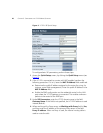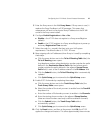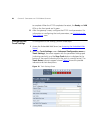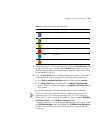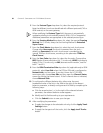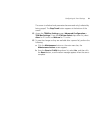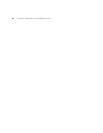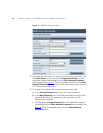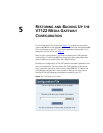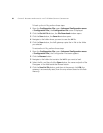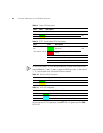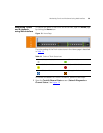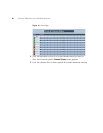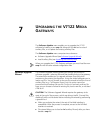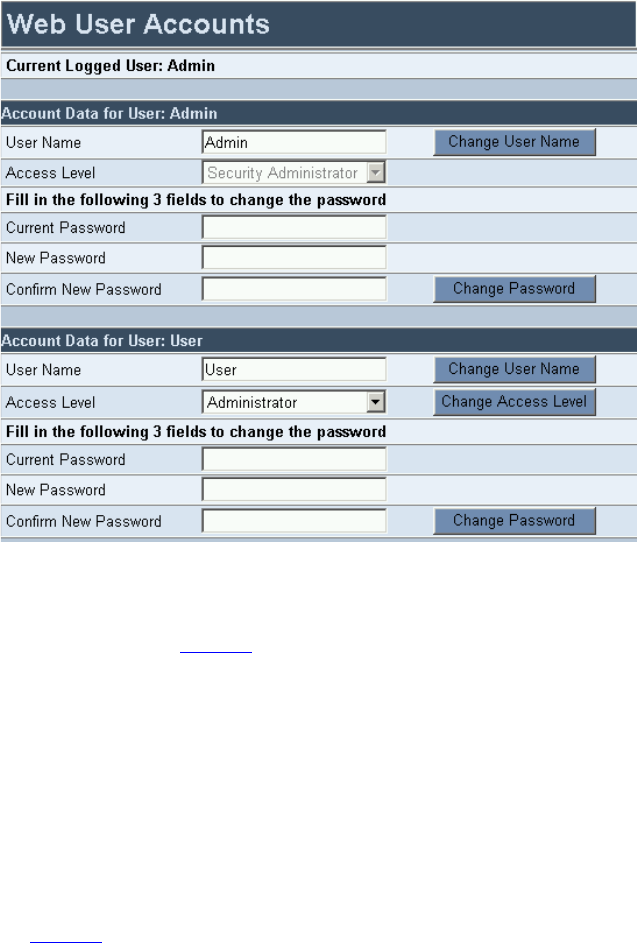
34 CHAPTER 4: CHANGING THE V7122 MEDIA GATEWAY USERNAME AND PASSWORD
Figure 11 Web User Accounts Screen
2 To change the username of an account, enter the new username in the
field User Name and click the button Change User Name; the new
username is applied immediately and the Enter Network Password
screen appears (see
Figure 8). Enter the updated username in the Enter
Network Password screen. Note that the username can be a maximum
of 19 case-sensitive characters.
3 To change the password of an account, perform these steps:
a In the Current Password field, enter the current password.
b In the New Password and Confirm Password fields, enter the new
password. Note that the password can be a maximum of 19
case-sensitive characters.
c Click the button Change Password; the new password is applied
immediately and the Enter Network Password screen appears (see
Figure 8). Enter the updated password in the Enter Network
Password screen.