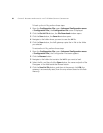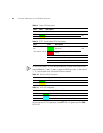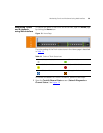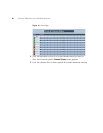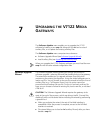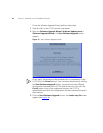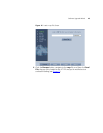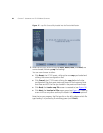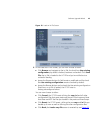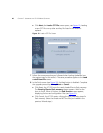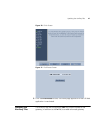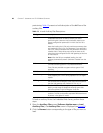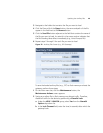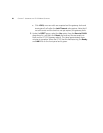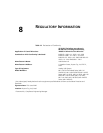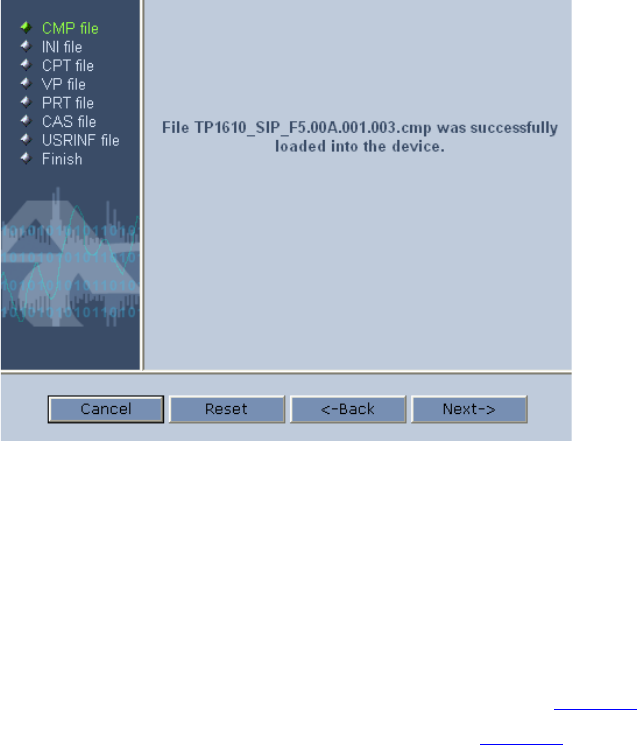
44 CHAPTER 7: UPGRADING THE V7122 MEDIA GATEWAYS
Figure 17 cmp File Successfully Loaded into the Device Notification
5 Note that the four action buttons (Cancel, Reset, Back, and Next) are
now activated (following cmp file loading).
You can now choose to either:
■ Click Reset; the V7122 resets, utilizing the new cmp you loaded and
utilizing the current configuration files.
■ Click Cancel; the V7122 resets utilizing the cmp, ini and all other
configuration files that were previously stored in flash memory. Note
that these are NOT the files you loaded in the previous Wizard steps.
■ Click Back; the Load a cmp File screen is reverted to (see Figure 16).
■ Click Next; the Load an ini File screen opens (see Figure 18). Loading
a new ini file or any other auxiliary file listed in the Wizard is optional.
Note that as you progress, the file type list on the left indicates which file
type loading is in process by illuminating green (until Finish).