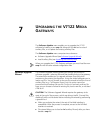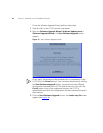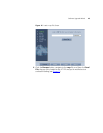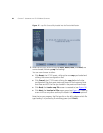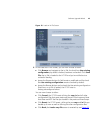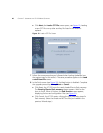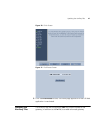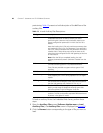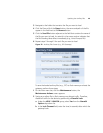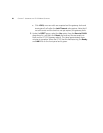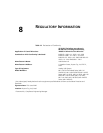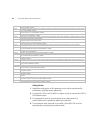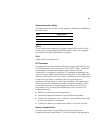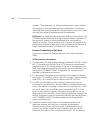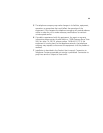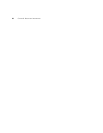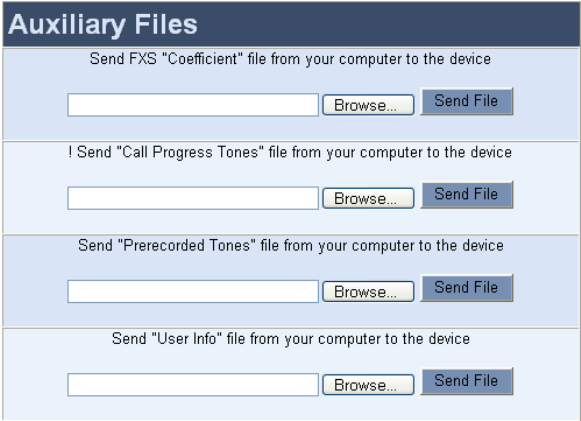
Updating the Auxiliary Files 49
3 Navigate to the folder that contains the file you want to load.
4 Click the file and click the Open button; the name and path of the file
appear in the field next to the Browse button.
5 Click the Send File button adjacent to the field that contains the name of
the file you want to load. An asterisk in the screen section indicates that
the file’s loading takes effect immediately (e.g., Voice Prompts file).
6 Repeat steps 2 through 5 for each file you want to load.
Figure 22 Auxiliary Files Screen (e.g., SIP Gateways)
To save the loaded auxiliary files (e.g., CPT) to flash memory and reset the
gateway, perform these steps:
1 On the main menu bar, click the Maintenance button; the
Maintenance Actions screen appears.
2 Saving an auxiliary file to flash memory may disrupt traffic. Therefore,
disable all traffic on the device by performing a Graceful Lock:
a Under the LOCK / UNLOCK group, select Yes from the Graceful
Option drop-down list.
b In the Lock Timeout field, enter the time (in seconds) after which the
gateway locks.