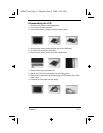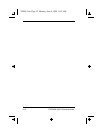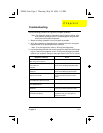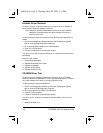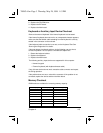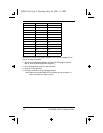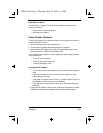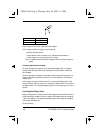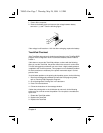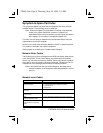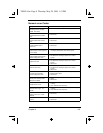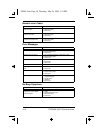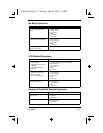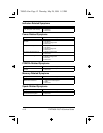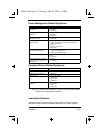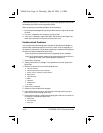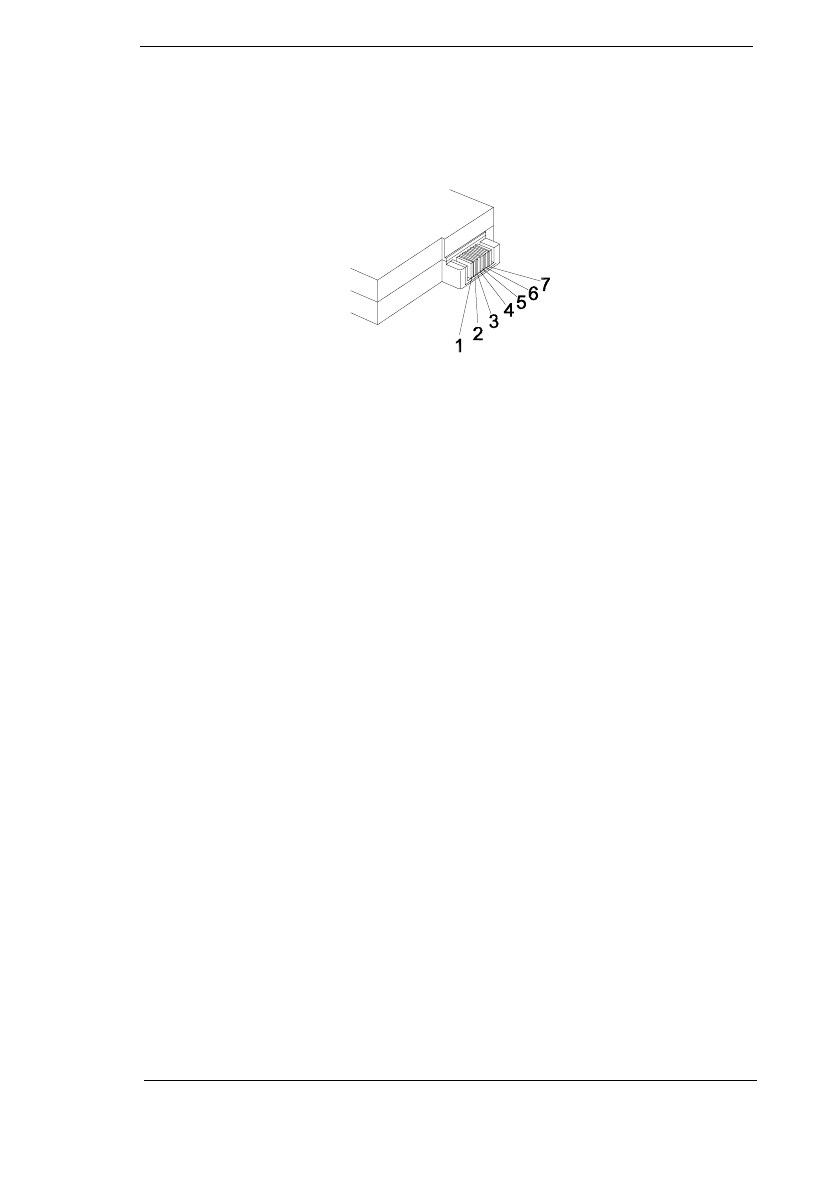
Chapter 4 4-7
1. Power off the computer.
2. Remove the battery pack and measure the voltage between battery
terminals 1 (+) and 7. See the following figure:
If the voltage is still less than +10.0 Vdc after recharging, replace the battery.
TouchPad Checkout
If the TouchPad does not work, check the configuration in the ThinkPad BIOS
program. If the configuration of the TouchPad is disabled, select Enable to
enable it.
If this does not correct the TouchPad problem, continue with the following.
After you use the TouchPad, the pointer drifts on the screen for a short time.
This self-acting pointer movement can occur when a slight, steady pressure
is applied to the TouchPad pointer. This symptom is not a hardware problem.
No service actions are necessary if the pointer movement stops in a short
period of time.
If a click button problem or the pointing stick problem occurs, do the following:
1. Boot from the diagnostics diskette and start the PQA program (please
refer to “Running PQA Diagnostics Program”.
2. Go to the diagnostic Pointing Dev. in the test items.
3. Press F2 in the test items.
4. Follow the instructions in the message window.
If either the pointing stick or the click button do not work, do the following
actions one at a time to correct the problem. Do not replace a nondefective
Spare Part:
1. Reseat the TouchPad cables.
2. Replace the TouchPad.
3. Replace the TouchPad.
700SG-4.fm Page 7 Thursday, May 28, 1998 1:13 PM