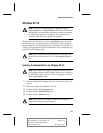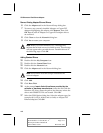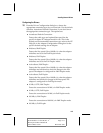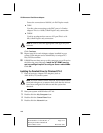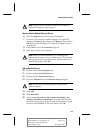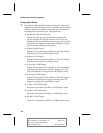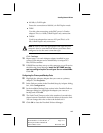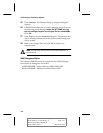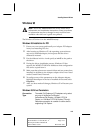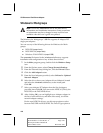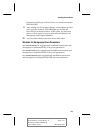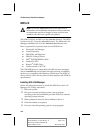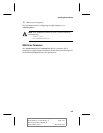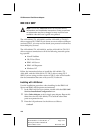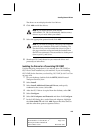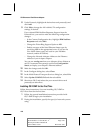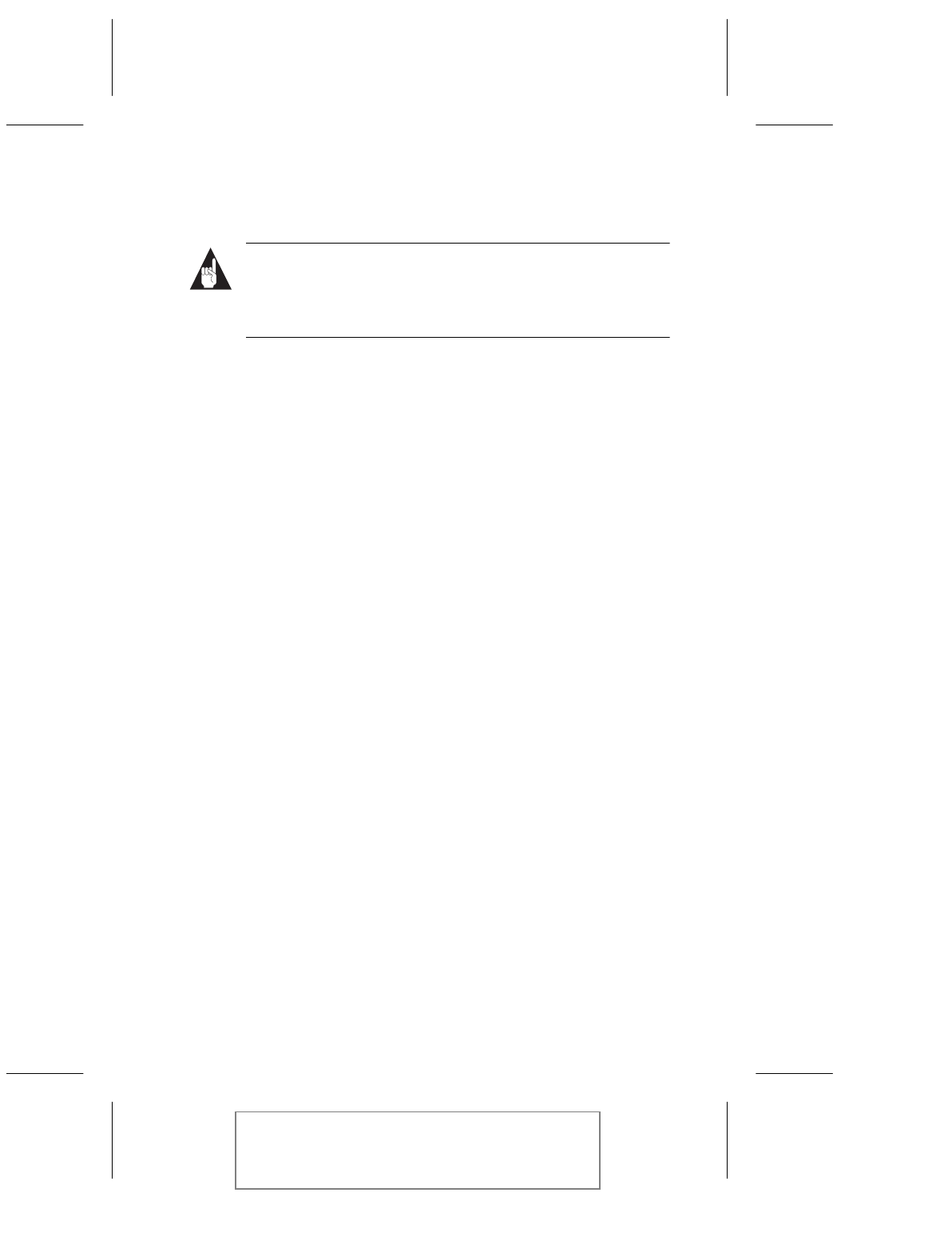
4-19
Installing Network Drivers
PCI Ethernet and Fast Ethernet Adapters User’s Guide
Stock Number: 511472-00, Rev. A Page: 4-19
Print Spec Number: 496708-00
Current Date: 5/5/97 ECN Date: 5/97
Windows 95
Note:
Consult the \readme\win95.txt file for the latest driver
information and installation instructions. Some procedures
or information may have changed or may not have been
available when this user’s guide was printed.
The Windows 95 driver is in the
\win95
directory.
Windows 95 Installation for PCI
1
Power
OFF
your system and install your Adaptec PCI adapter
in any bus mastering PCI slot.
2
After booting up Windows 95, the operating system detects
any newly installed adapter, and requests that the driver
diskette be inserted.
3
Put the diskette in drive A and specify a:\win95 as the path to
the driver.
4
During the driver installation process, Windows 95 also
requests the WIN95 CD-ROM or diskette so that configuration
files can be copied from it.
5
Make sure that at least one network client and one protocol are
installed, in addition to the Adaptec adapter driver now listed
under Control Panel/Network.
6
To configure any of the parameters on the Adaptec adapter,
highlight the adapter in the list of installed drivers and select
Properties.
7
After you have made all changes, Windows 95 will restart your
system.
Windows 95 Driver Parameters
Connection
Type
To enable Full Duplex on PCI adapters only, select
any one of InitSense/Full Duplex,
ActiveSense/Full Duplex, 10 Mb/s UTP/Full
Duplex, or 100 Mb/s UTP/Full Duplex (TX only).
Requires connection to a switch or other device
supporting Full Duplex.