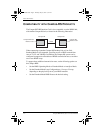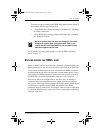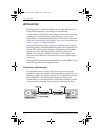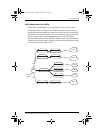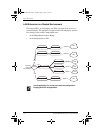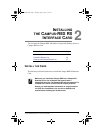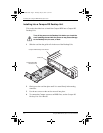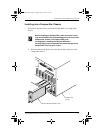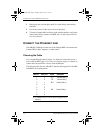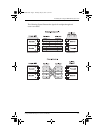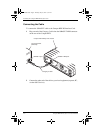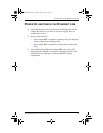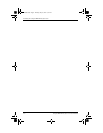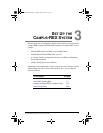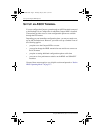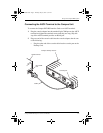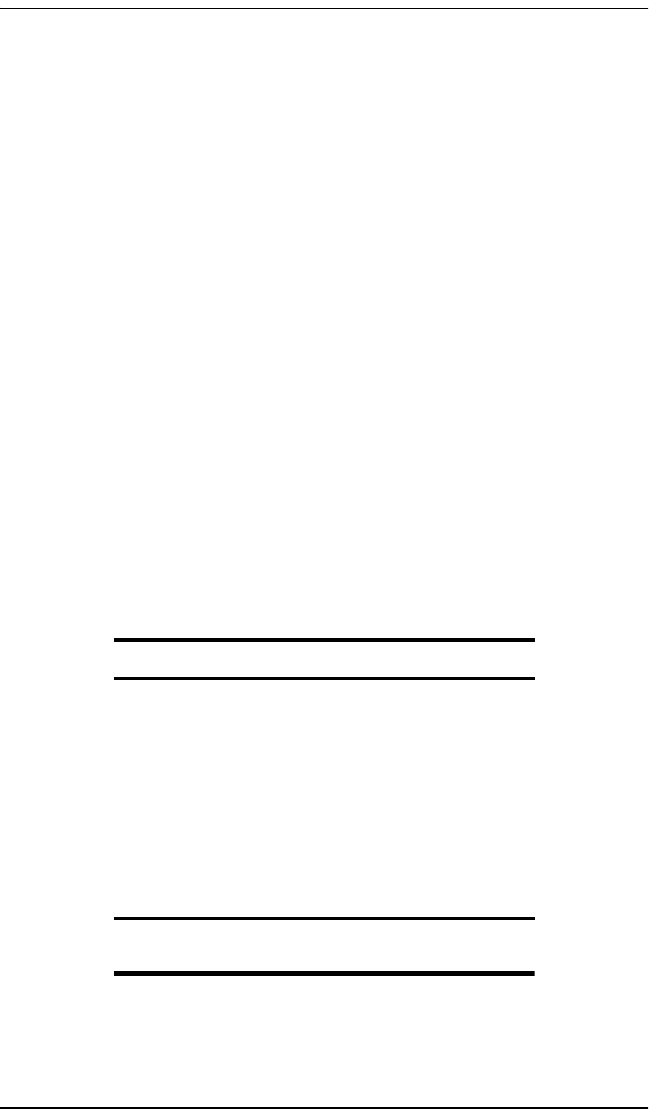
Installing the Campus-REX RS Interface Card
2-4 Campus-REX RS Interface Card User Manual
2 Gently press the card into place until it is seated firmly in the mating
connector.
3 Use the two screws on the card to secure it into place.
4 To install a Campus-RS Line Unit to work with the interface card, and to
connect the Campus system to an HDSL line, see the Campus-RS Line
Unit User Manual.
CONNECT THE ETHERNET LINE
The 10BASE-T MDI port on the rear of the Campus-REX card connects the
Campus-REX to hubs, repeaters, or other routers.
Choosing the Cable
Use a straight-through cable (Category 3 or better) to connect the card to a
device with an MDI-X port. Use a cross-over cable (Category 3 or better) to
connect the Campus-REX to a device with an MDI port.
The following table lists the 10BASE-T interface data signals for both MDI
and MDI-X port configurations.
MDI Pin
(a)
(a) A 10BASE-T port on a PC is always configured as an
MDI port.
MDI-X Pin Signal Description
1 3 TD+ Transmit Data (+)
2 6 TD- Transmit Data (-)
3 1 RD+ Receive Data (+)
4 4
5 5
6 2 RD- Receive Data (-)
7 7
8 8
CAD1069i5.book Page 4 Thursday, May 30, 2002 7:32 AM