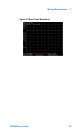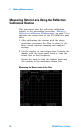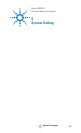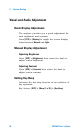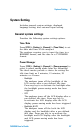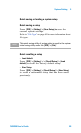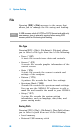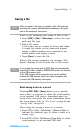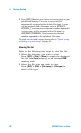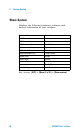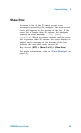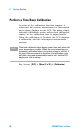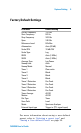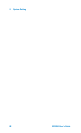System Setting 4
N9340A User’s Guide 61
Saving a file
Refer to the following three steps to save a file:
1 Press [SYS] > {File} > {File setup} to select the save
path and file type.
2 Edit a file name.
A file name can be consist of letters and digits.
A single key stroke on the numerical keypad
inputs a digital number; and consecutive key
stroke selects and inputs a letter.
3 Press {Save} to save the file.
When a file saving completes, the message “File
Saved” displays on the bottom line of the screen.
Quick saving a trace or a screen
Pressing [ESC/CLR] > [Save] allows you to quickly
save a trace or a screen to either the local memory
or an external USB device, depending upon the
setup of the save path. For more information about
file setup please refer to “File Type" on page 60 and
“Saving Path" on page 60.
Three steps for saving a trace or a screen:
1 Press [SYS] > {File} > {File Setup} > {Shortcut Type} to
indicate the shortcut type to either a trace or a
screen copy.
2 Press [SYS] > {File} > {File Setup} > {Save Path} to either
local memory or an external USB disk.
NOTE
After you select a file type, you need to edit a file name by
pressing the numeric and alphabetic hardkeys on the right
side of the analyzer’s front panel.
NOTE
If you toggle the saving path to USB, files are automatically
saved into a folder named as N9340DATA in the root directory
of the USB memory stick.
If the USB memory stick connection can not be updated,
remove the USB memory stick, then cycle the power and
re-insert the USB memory stick again.