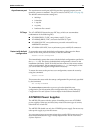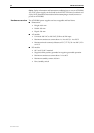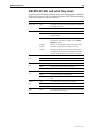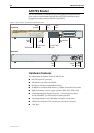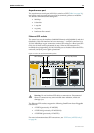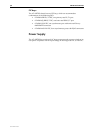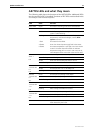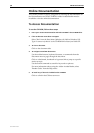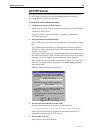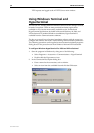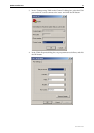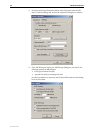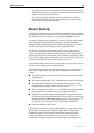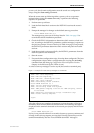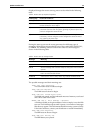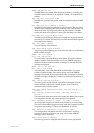Hardware Reference 29
C613-03087-00 Rev E
AT-TFTP Server
This section provides information on how to access and use AT-TFTP Server.
AT-TFTP Server can be used to transfer configuration files as well as to
download software patches and versions.
To use AT-TFTP Server, follow these steps:
1. If AT-TFTP Server has not yet been installed.
Install it now from the your router’s Documentation and Tools CD-ROM.
To install AT-TFTP server:
Choose AT-TFTP Server from the Start > Programs > Allied Telesis >
AT-TFTP Server menu.
2. To set preferences for the AT-TFTP Server.
Select "Options" from the File menu to display the "Set Preferences" dialog
box.
The "Default file transfer directory" field specifies the directory that AT-
TFTP Server will read from or write to for file requests that do not include a
directory specification.
To prevent unauthorised access to private directories, enter a path name in
the "Restrict to directory" field. AT-TFTP Server will use only the specified
directory, even if file requests contain references to other directories.
Select "Read only" to prevent files being written to the PC. To use the PC to
archive router scripts created using the router's create config command,
select "Read Write".
Make any required changes and click "OK".
3. To load a file from AT-TFTP Server to the router.
On a terminal connected to the router, type the command:
load method=tftp file=filename server=ipadd dest=flash
where filename is the name of the file to download and ipadd is the IP
address of the PC running AT-TFTP Server.
4. To save a TFTP Server log.
Select "Save As" from the File menu.