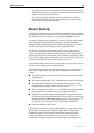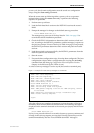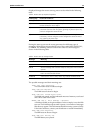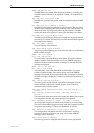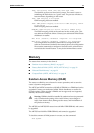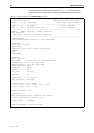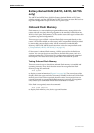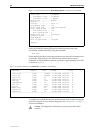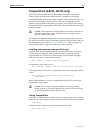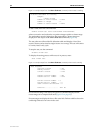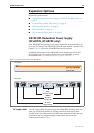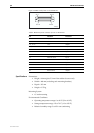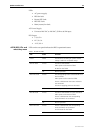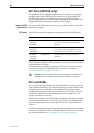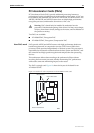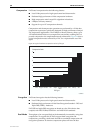Hardware Reference 41
C613-03087-00 Rev E
CompactFlash (AR725, AR745 only)
AR725 and AR745 routers have a CompactFlash slot on their front panel.
Compact flash cards increase the flash memory available for file storage.
CompactFlash files can be manipulated using the command line interface. Any
type of data, including versions, patches, GUIs and configurations can be
stored on compact flash cards. However, version, patch, and GUI files cannot
be run directly from CompactFlash. These files must be loaded into either NVS
or onboard Flash.
!
Caution Data contained on compact flash cards can be read with any
compliant reader. Do not keep sensitive data, for example security
keys, on compact flash cards.
The AT-CF128A 128 MB CompactFlash card has been approved for use with
the AR725 and AR745 routers. For the latest approved compact flash cards, see
the datasheet for your router at www.alliedtelesis.com . Only use approved
CompactFlash cards. Using other cards may result in data loss.
Installing and removing a compact flash card
Compact flash cards can be inserted into the CompactFlash slot at any time.
CLI messages are displayed when a card is inserted or removed. It takes
approximately two seconds for an inserted card to be initialised. Messages
notify the user when a card has been inserted:
Info (1106257): Compact flash card inserted.
and when the card is ready for use:
Info (1106268): Compact flash card initialisation successful.
A message notifies the user if the compact flash card is not compatible with the
router:
Info (3106300): Compact flash card initialisation
unsuccessful.
When CompactFlash is in use, the CompactFlash Activity LED on the front
panel of the router is green.
!
Caution Do not remove the compact flash card when it is being
written to (that is, when the CompactFlash Activity LED is lit). Doing
so will corrupt data on the file being written.
Testing CompactFlash
To display information about the basic state of a compact flash card, including
card size, file count and serial number, insert the card and enter the command:
show cflash
To display cluster ranges on a card, insert the card and enter:
show cflash test