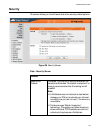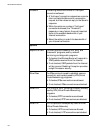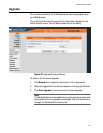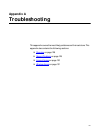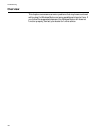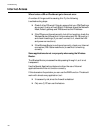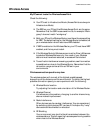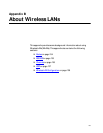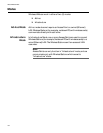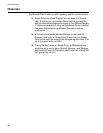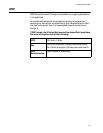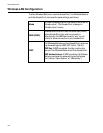AT-WA1004G User’s Guide
131
Wireless Access
My PC cannot locate the Wireless Access Point.
Check the following:
❑ Your PC is set to Infrastructure Mode. (Access Points are always in
Infrastructure Mode)
❑ The SSID on your PC and the Wireless Access Point are the same.
Remember that the SSID is case-sensitive. So, for example “Work-
group” does not match “workgroup”.
❑ Both your PC and the Wireless Router must have the same setting
for WEP. The default setting for the Wireless Router is disabled, so
your wireless station should also have WEP disabled.
❑ If WEP is enabled on the Wireless Router, your PC must have WEP
enabled, and the key must match.
❑ If the Wireless Router's Wireless screen is set to Allow LAN access
to selected Wireless Stations only, then each of your Wireless
stations must have been selected, or access will be blocked.
❑ To see if radio interference is causing a problem, see if connection
is possible when close to the Wireless Router. Remember that the
connection range can be as little as 100 feet in poor
environments.
Wireless connection speed is very slow.
The wireless system will connect at the highest possible speed,
depending on the distance and the environment. To obtain the highest
possible connection speed, you can experiment with the following:
❑ Wireless Router location.
Try adjusting the location and orientation of the Wireless Router.
❑ Wireless Channel
If interference is the problem, changing to another channel may
show a marked improvement.
❑ Radio Interference
Other devices may be causing interference. You can experiment
by switching other devices OFF, and see if this helps. Any “noisy”
devices should be shielded or relocated.
❑ RF Shielding
Your environment may tend to block transmission between the
wireless stations. This will mean high access speed is only possible
when close to the Wireless Router.