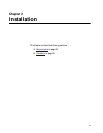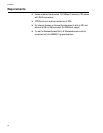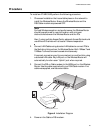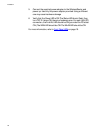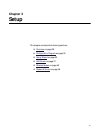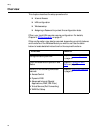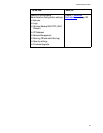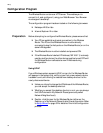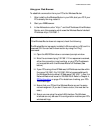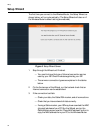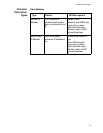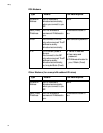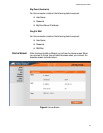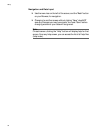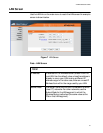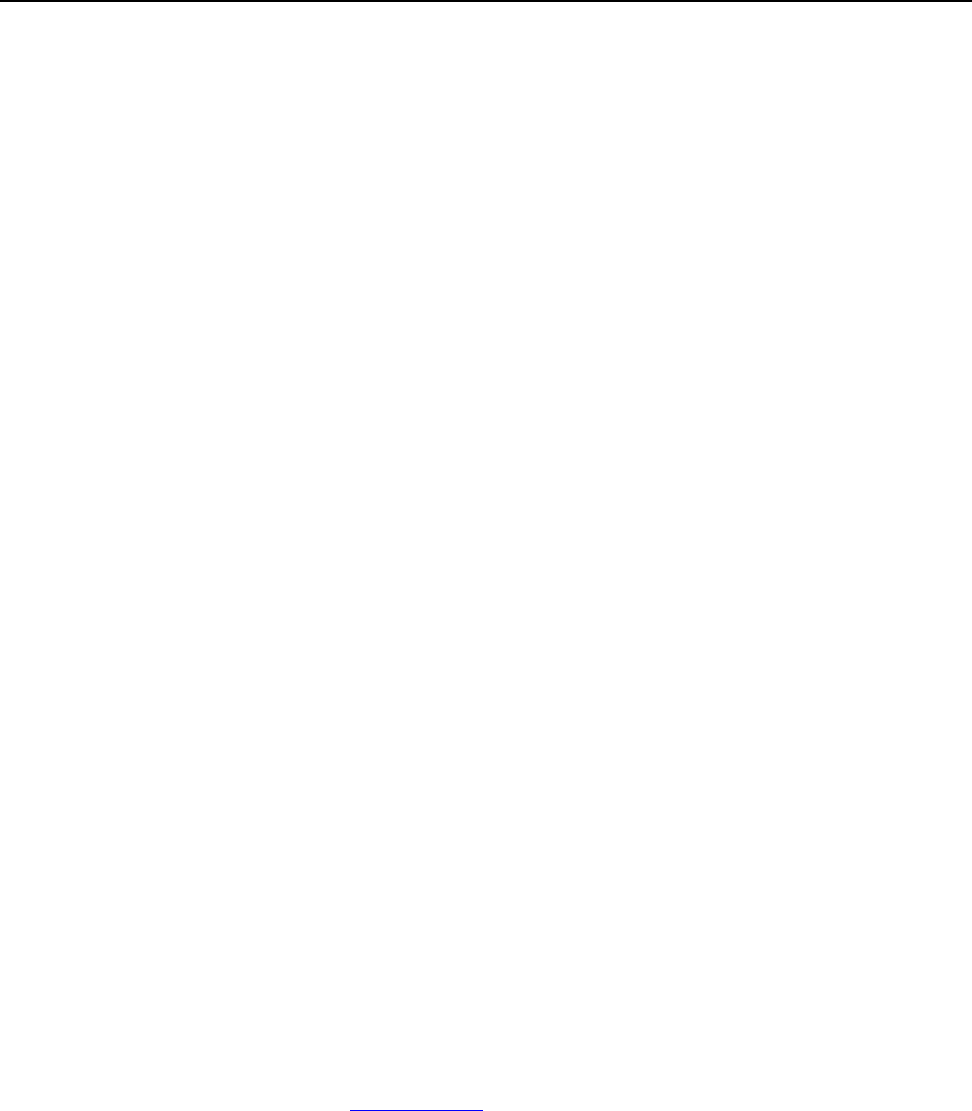
Setup
30
Configuration Program
The Wireless Router contains an HTTP server. This enables you to
connect to it, and configure it, using your Web Browser. Your Browser
must support JavaScript.
The configuration program has been tested on the following browsers:
❑ Netscape V4.08 or late
❑ Internet Explorer V4 or later
Preparation Before attempting to configure the Wireless Router, please ensure that:
❑ Your PC can establish a physical connection to the Wireless
Router. The PC and the Wireless Router must be directly
connected (using the Hub ports on the Wireless Router) or on the
same LAN segment.
❑ The Wireless Router must be installed and powered ON.
❑ If the Wireless Router's default IP Address (192.168.1.1) is already
used by another device, the other device must be turned OFF until
the Wireless Router is allocated a new IP Address during
configuration.
Using UPnP
If your Windows system supports UPnP, an icon for the Wireless Router
will appear in the system tray, notifying you that a new network device
has been found, and offering to create a new desktop shortcut to the
newly-discovered device.
❑ Unless you intend to change the IP Address of the Wireless Router,
you can accept the desktop shortcut.
❑ Whether you accept the desktop shortcut or not, you can always
find UPnP devices in My Network Places (previously called
Network Neighborhood).
❑ Double - click the icon for the Wireless Router (either on the
Desktop, or in My Network Places) to start the configuration. Refer
to Setup Wizard on page 32 for details of the initial configuration
process.