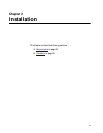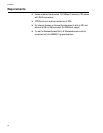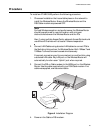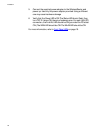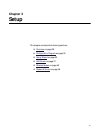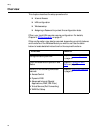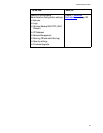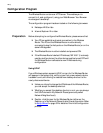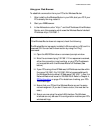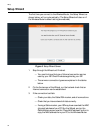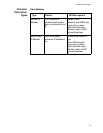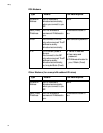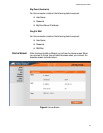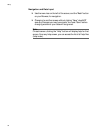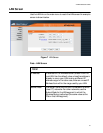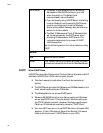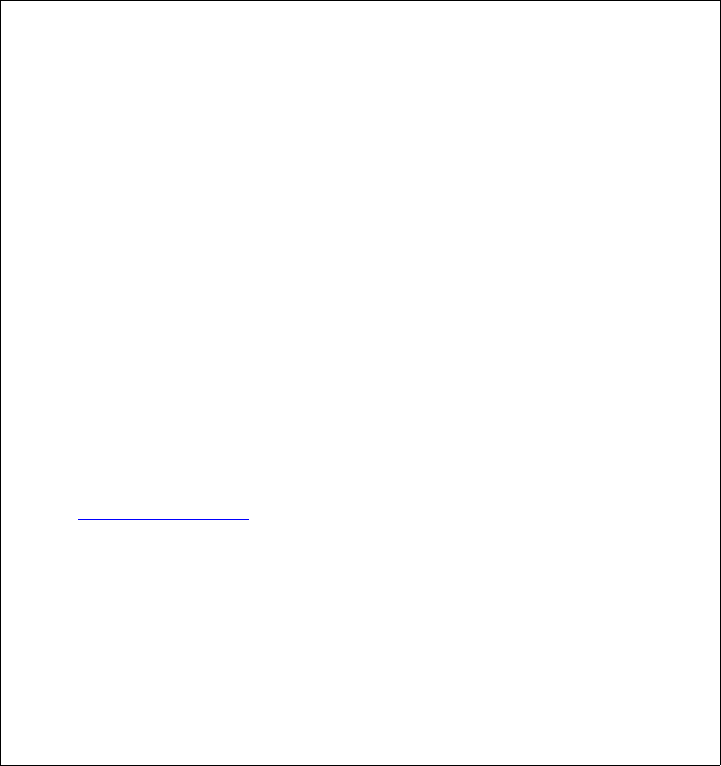
AT-WA1004G User’s Guide
31
Using your Web Browser
To establish a connection from your PC to the Wireless Router:
1. After installing the Wireless Router in your LAN, start your PC. If your
PC is already running, restart it.
2. Start your WEB browser.
3. In the Address box, enter “http://” and the IP Address of the Wireless
Router, as in this example, which uses the Wireless Router's default
IP Address: http://192.168.1.1.
If you cannot connect
If the Wireless Router does not respond, check the following:
The Wireless Router is properly installed, LAN connection is OK, and it is
powered ON. You can test the connection by using the “Ping”
command:
❑ Open the MS-DOS window or command prompt window.
❑ Enter the command: ping 192.168.1.1 If no response is received,
either the connection is not working, or your PC's IP address is
not compatible with the Wireless Router's IP Address. (See
below.)
❑ If your PC is using a fixed IP Address, its IP Address must be within
the range 192.168.1.2 to 192.168.1.254 to be compatible with
the Wireless Router's default IP Address of 192.168.1.1. Also, the
Network Mask must be set to 255.255.255.0. Refer to Chapter 4,
PC Configuration on page 47 for details on checking your PC's
TCP/IP settings.
❑ Ensure that your PC and the Wireless Router are on the same
network segment. (If you don't have a router, this must be the
case.)
❑ Ensure you are using the wired LAN interface. The Wireless
interface can only be used if its configuration matches your PC's
wireless settings.