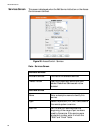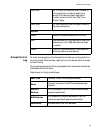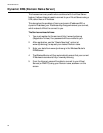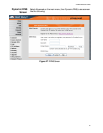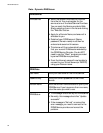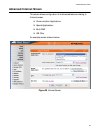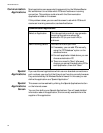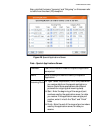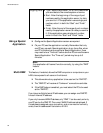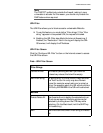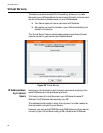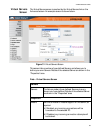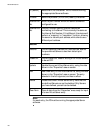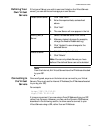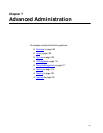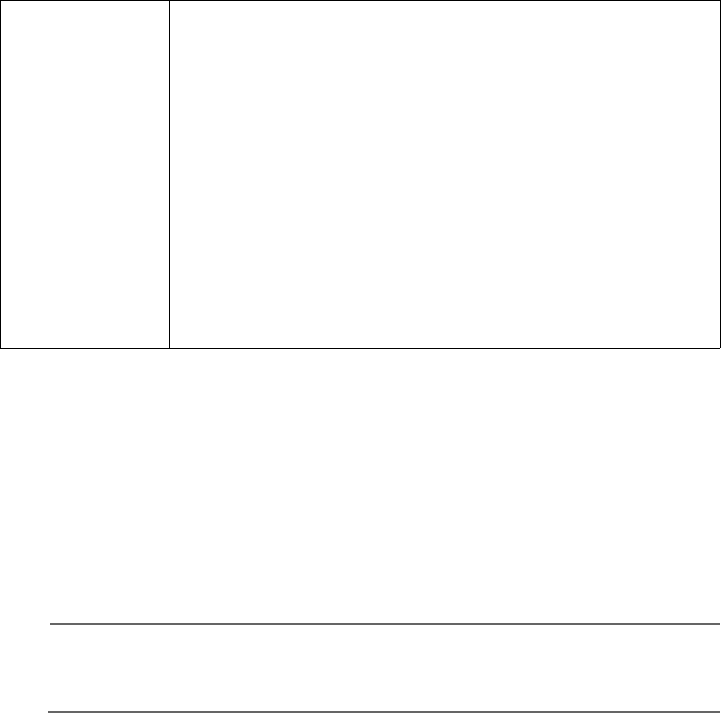
Advanced Features
96
Using a Special
Application
❑ Configure the Special Applications screen as required.
❑ On your PC, use the application normally. Remember that only
one PC can use each Special application at any time. Also, when
one PC is finished using a particular Special Application, there
may need to be a “Time-out” before another PC can use the same
Special Application. The “Time-out” period may be up to 3
minutes.
Note
If an application still cannot function correctly, try using the “DMZ”
feature.
Multi-DMZ This feature, if enabled, allows the DMZ computer or computers on your
LAN to be exposed to all users on the Internet.
❑ This allows almost any application to be used on the “DMZ PC”.
❑ The “DMZ PC” will receive all “Unknown” connections and data.
❑ If the DMZ feature is enabled, you must select the PC to be used
as the “DMZ PC”.
If you have multiple Internet IP addresses, you can assign one DMZ PC
for each Internet IP address.
If you only have one WAN IP address, only “DMZ 1” can be used, and only
one PC can be the DMZ PC. The current WAN IP address is displayed. If
this address is assigned upon connection, and no connection currently
exists, then this address will be blank or 0.0.0.0.
Outgoing Ports
❏ Type - Select the protocol (TCP or UDP) used when
you send data to the remote system or service.
❏ Start - Enter the beginning of the range of port
numbers used by the application server, for data
you send to it. If the application uses a single port
number, enter it in both the “Start” and “Finish”
fields.
❏ Finish - Enter the end of the range of port numbers
used by the application server, for data you send to
it. If the application uses a single port number,
enter it in both the “Start” and “Finish” fields.