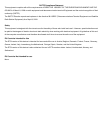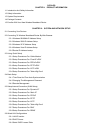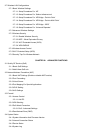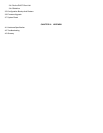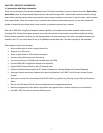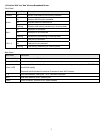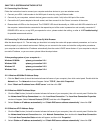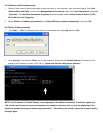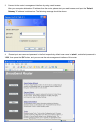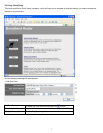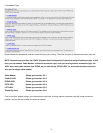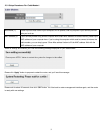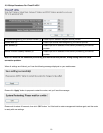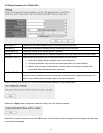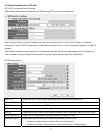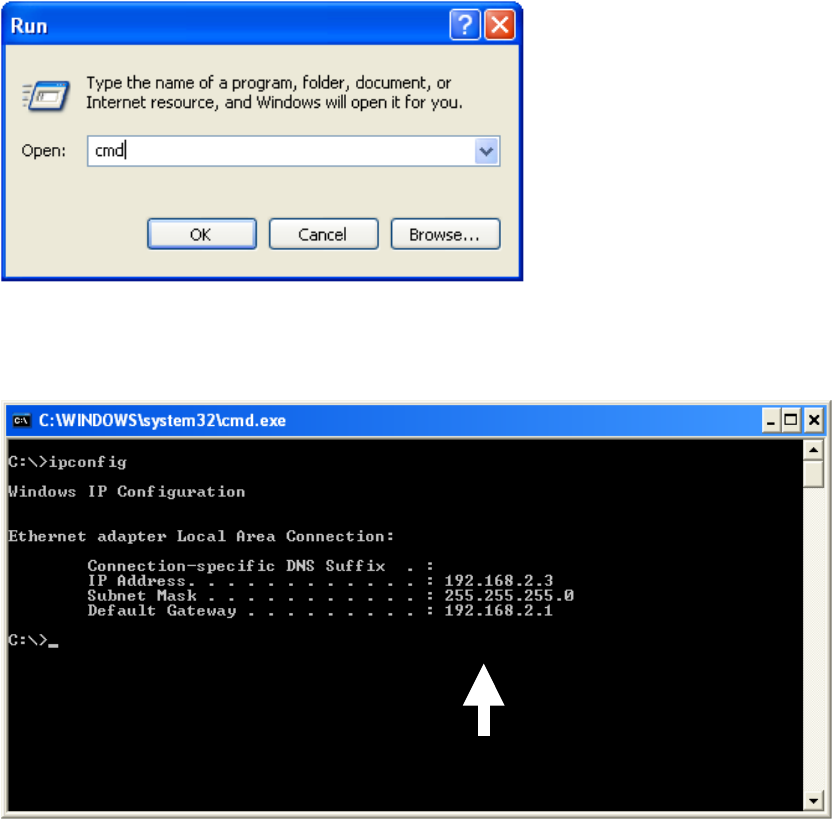
2-2-4 Windows Vista IP address setup:
1. Click the ‘Start’ button (it should be located at lower-left corner of your computer), then click control panel. Click View
Network Status and Tasks, and then click Manage Network Connections. Right-click Local Area Network, then select
‘Properties’. The Local Area Connection Properties window will appear, select ‘Internet Protocol Version 4 (TCP /
IPv4), and then click ‘Properties’.
2. Select ‘Obtain an IP address automatically’ and ‘Obtain DNS server address automatically’, then click ‘OK’.
2-2-5 Router IP Address Lookup
1. Click ‘Start’ -> ‘Run’ at the bottom-lower corner of your desktop, then type cmd, and click ‘OK’.
2. Input ‘ipconfig’, then press the ‘Enter’ key on your keyboard. Please note the ‘Default Gateway’ IP address (In this
example, the IP address of router is 192.168.2.1, please note that this value may be different.)
NOTE: If the IP address of ‘Default Gateway’ is not displayed, or the address followed by ‘IP Address’ begins with
‘169’, please recheck network connection between your computer and router, and / or go to the beginning of this
chapter, to recheck every step of network setup procedure. Alternatively, you can also reboot the computer and try
this steps again.
5