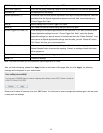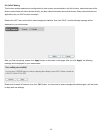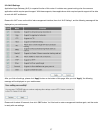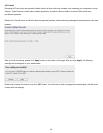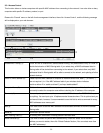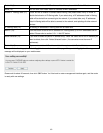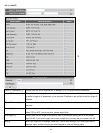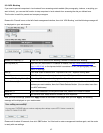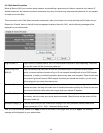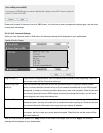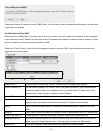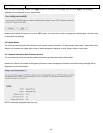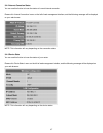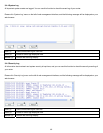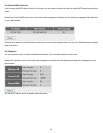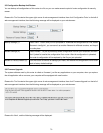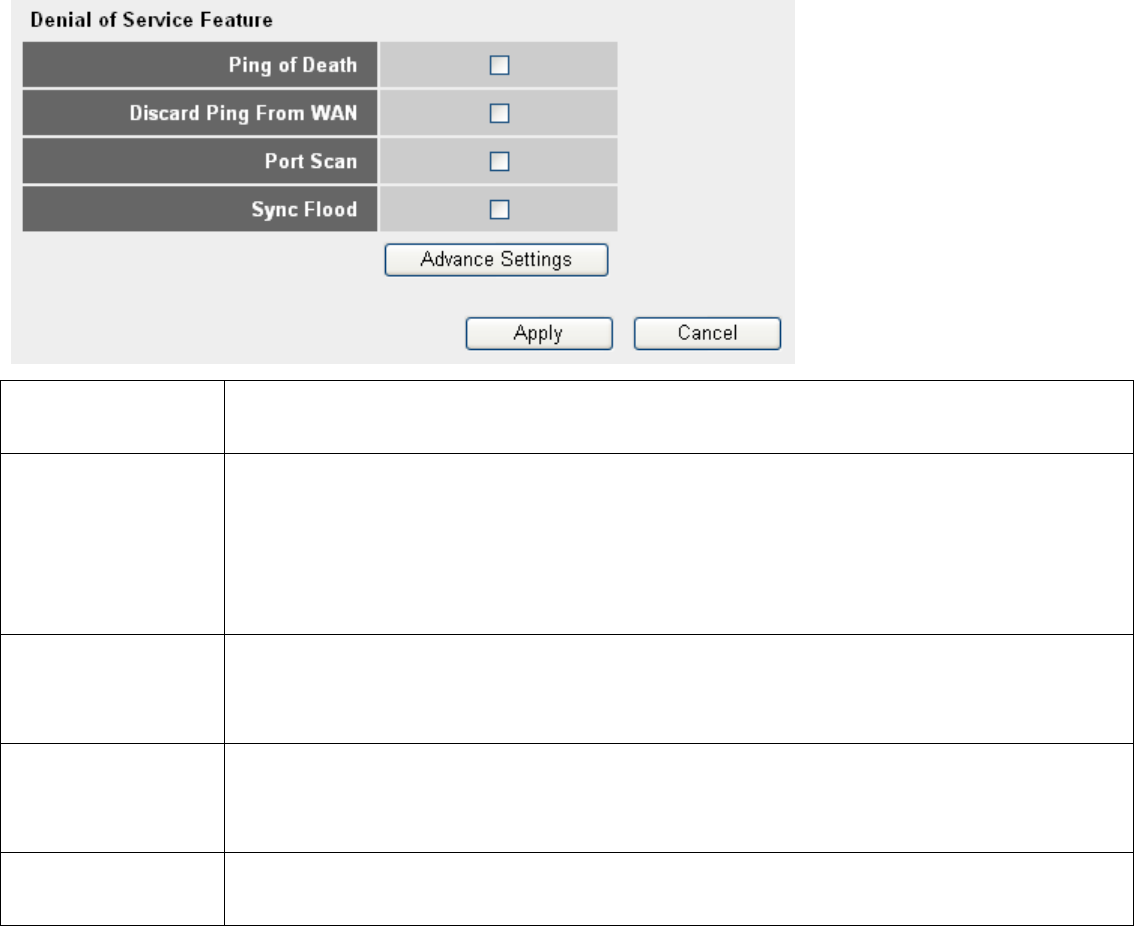
3-3-3 DoS Attack Prevention
Denial of Service (DoS) is a common attack measure, by transmitting a great amount of data or request to your Internet IP
address and server, the Internet connection will become very slow, and server may stop responding because it is not capable
to handle too much traffics.
This router has a built-in DoS attack prevention mechanism; when you activate it, the router will stop the DoS attack for you.
Please click ‘Firewall’ menu on the left of web management interface, then click ‘DoS’, and the following message will be
displayed on your web browser:
1
2
3
4
5
Ping of Death (1): Ping of Death is a special packet, and it will cause certain computer to stop responding. Check this
box and the router will filter this kind of packet out.
Discard Ping From
WAN (2):
Ping is a common and useful tool to know the connection status of a specified remote network
device, but some malicious intruder will try to fill your network bandwidth with a lot of PING request
data packet, to make your internet connection become very slow, even unusable. Check this box and
the router will ignore all inbound PING request, but when you activate this function, you will not be
able to ping your own router from internet, too.
Port Scan (3): Some malicious intruder will try to use a ‘port scanner’ to know how many ports of your Internet IP
address are open, and they can collect a lot of valuable information by doing so. Check this box and
the router will block all traffics which are trying to scan your Internet IP address.
Sync Flood (4): This is another kind of attack, which uses a lot of fake connection request to consume the memory of
your server, and try to make your server become unusable. Check this box and the router will filter
this kind of traffic out.
Advanced Settings (5): Click this button and you can set advanced settings of the DoS prevention method listed above,
please see section 3-3-3-1 ‘DoS – Advanced Settings’ below.
After you finish all settings, please click ‘Apply’ button on the bottom of this page. After you click ‘Apply’, the following
message will be displayed on your web browser:
63