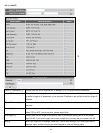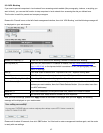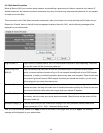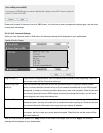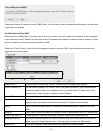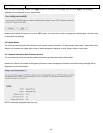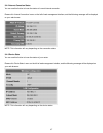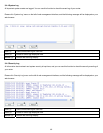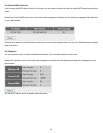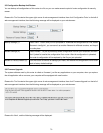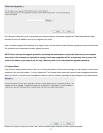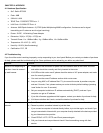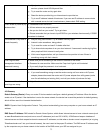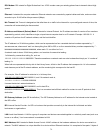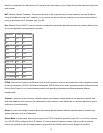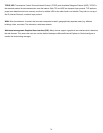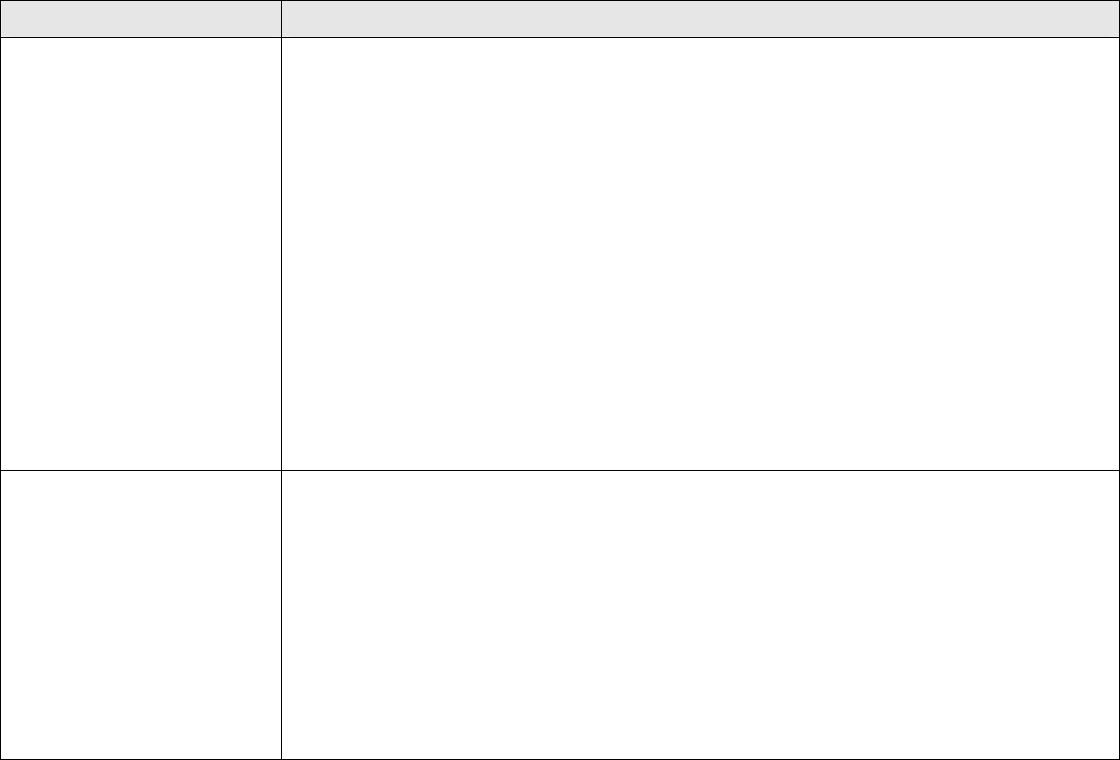
CHAPTER IV: APPENDIX
4-1 Hardware Specification
• SoC: Ralink RT3052
• Flash: 4MB
• SDRAM: 16MB
• WAN Port: 10/100M UTP Port x 1
• LAN Ports: 10/100M UTP Port x 4
• Antenna: 3dBi Dipole Antenna x 2 (2T2R Spatial Multiplexing MIMO configuration; 2 antennas are for signal
transmitting and 2 antennas are for signal receiving)
• Power: 12VDC, 1A Switching Power Adapter
• Dimension: 30(H) x 157(W) x 127(D) mm
• Transmit Power: 11n: 15dBm±1dBm, 11g: 15dBm±1dBm, 11b: 18dBm±1dBm
• Temperature: 32~104°F (0 ~ 40°C)
• Humidity: 10-90% (NonCondensing)
• Certification: FCC, CE
4-2 Troubleshooting
If you found the router is working improperly or stop responding to you, don’t panic! Before you contact your dealer of purchase
for help, please read this troubleshooting first. Some problems can be solved by you within very short time!
Scenario Solution
Router is not responding to
me when I want to access it
by web browser
a. Please check the connection of power cord and network cable of this router. All cords
and cables should be correctly and firmly inserted to the router.
b. If all LEDs on this router are off, please check the status of A/C power adapter, and make
sure it’s correctly powered.
c. You must use the same IP address section which router uses.
d. Are you using MAC or IP address filter? Try to connect the router by another computer
and see if it works; if not, please restore your router to factory default settings (pressing
‘reset’ button for over 10 seconds).
e. Set your computer to obtain an IP address automatically (DHCP), and see if your
computer can get an IP address.
f. If you did a firmware upgrade and this happens, contact your dealer of purchase for help.
g. If all above solutions don’t work, contact the dealer of purchase for help.
Can’t get connected to
Internet
a. Go to ‘Status’ -> ‘Internet Connection’ menu, and check Internet connection status.
b. Please be patient, sometime Internet is just that slow.
c. If you connect a computer to Internet directly before, try to do that again, and check if you
can get connected to Internet with your computer directly attached to the device provided
by your Internet service provider.
d. Check PPPoE / L2TP / PPTP user ID and password again.
e. Call your Internet service provide and check if there’s something wrong with their
service.
72