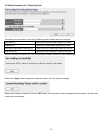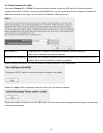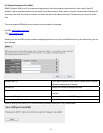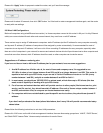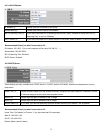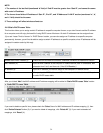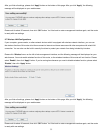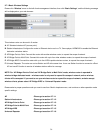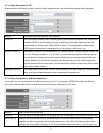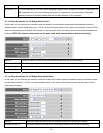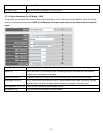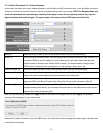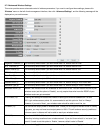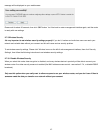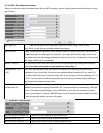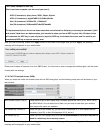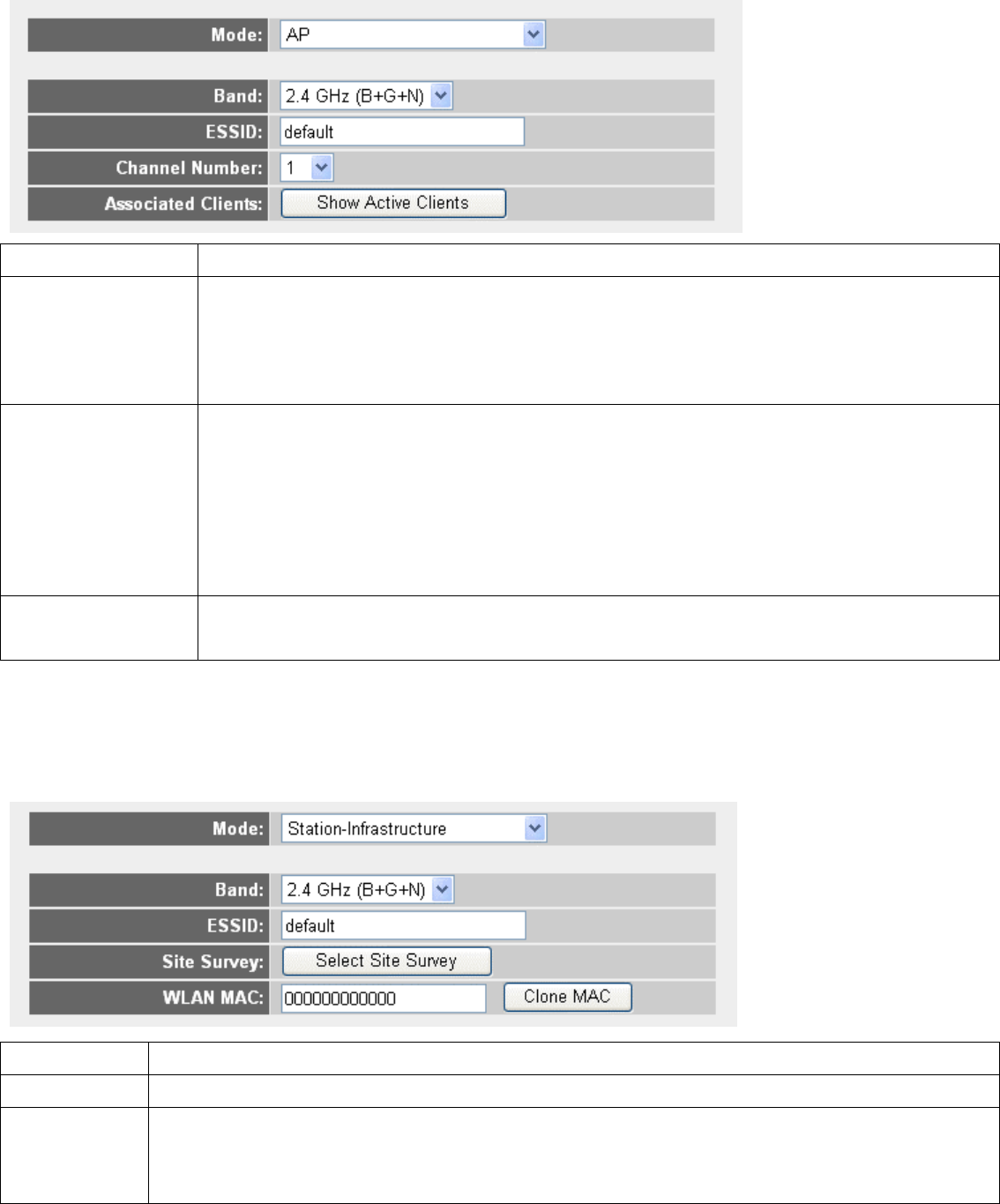
2-7-1-1 Setup Procedures For ‘AP’:
Please select the radio band you want to use from ‘Band’ dropdown menu, and the following message will be displayed:
1
2
3
4
5
Band (2): Please select the radio band from one of options
ESSID (3): This is the name of wireless router. You can type any alphanumerical characters here, maximum 32
characters. ESSID is used to identify your own wireless router from others when there are other
wireless routers in the same area. Default SSID is ‘default’, it’s recommended to change default
ESSID value to the one which is meaningful to you, like myhome, office_room1, etc.
Channel Number (4): Please select a channel from the dropdown list of ‘Channel Number’, available channel numbers are
1 to 13 for European countries, 1 to 11 for USA. You can choose any channel number you want to
use, and almost all wireless clients can locate the channel you’re using automatically without any
problem. However, it’s still useful to remember the channel number you use, some wireless client
supports manual channel number select, and this would help in certain scenario when there is some
radio communication problem.
Associated Clients (5): Click ‘Show Active Clients’ button, then an “Active Wireless Client Table” will pop up. You can see the
status of all active wireless stations that are connecting to the access point.
2-7-1-2 Setup Procedures For ‘Station-Infrastructure’:
In this mode, you can connect the router to Ethernet device such us TV, Game player, HDD&DVD to enable the Ethernet
device be a wireless station and join to a wireless network through an access point or AP router.
1
2
3
4
5
Band (2): Select the band you want to use.
ESSID (3): This is the name of wireless network. You can type the SSID of the network you would like to connect here.
Site Survey (4): When you use this wireless router as a wireless station for Ethernet network device to have wireless
capability, you have to associate it with a working access point. Click ‘Select Site Survey’ button, then a
“Wireless Site Survey Table” will pop up. It will list all available access points near by. You can select one
37