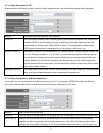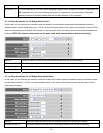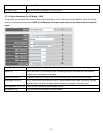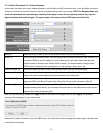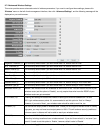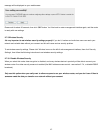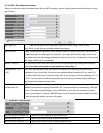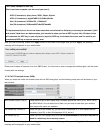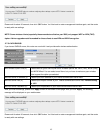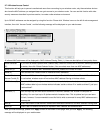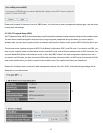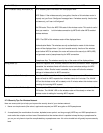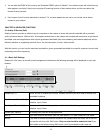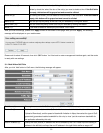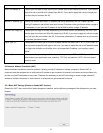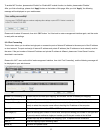Please wait for about 30 seconds, then click ‘OK!’ button. You’ll be back to router management interface again, and the router
is ready with new settings.
NOTE: Some wireless clients (especially those manufactured before year 2003) only support WEP or WPA (TKIP)
cipher. A driver upgrade would be needed for those clients to use WPA and WPA2 encryption.
2-7-3-4 WPA RADIUS:
If you have a RADIUS server, this router can work with it and provide safer wireless authentication.
1
3
2
4
5
WPA Unicast Cipher Suite (2): Please select a type of WPA cipher suite. Available options are: WPA (TKIP), WPA2 (AES),
and WPA2 Mixed. You can select one of them, but you have to make sure your wireless
client support the cipher you selected.
RADIUS Server IP address (3): Please input the IP address of your Radius authentication server here.
RADIUS Server Port (4):
Please input the port number of your Radius authentication server here. Default setting
is 1812.
RADIUS Server Password (5): Please input the password of your Radius authentication server here.
After you finish all settings, please click ‘Apply’ button on the bottom of this page. After you click ‘Apply’, the following
message will be displayed on your web browser:
Please wait for about 30 seconds, then click ‘OK!’ button. You’ll be back to router management interface again, and the router
is ready with new settings.
45