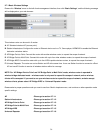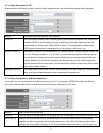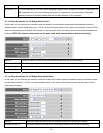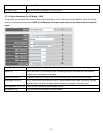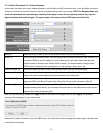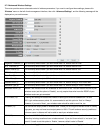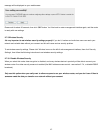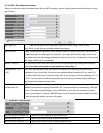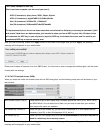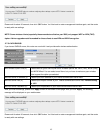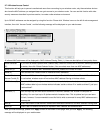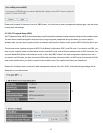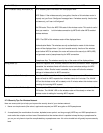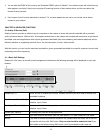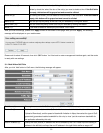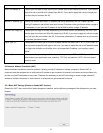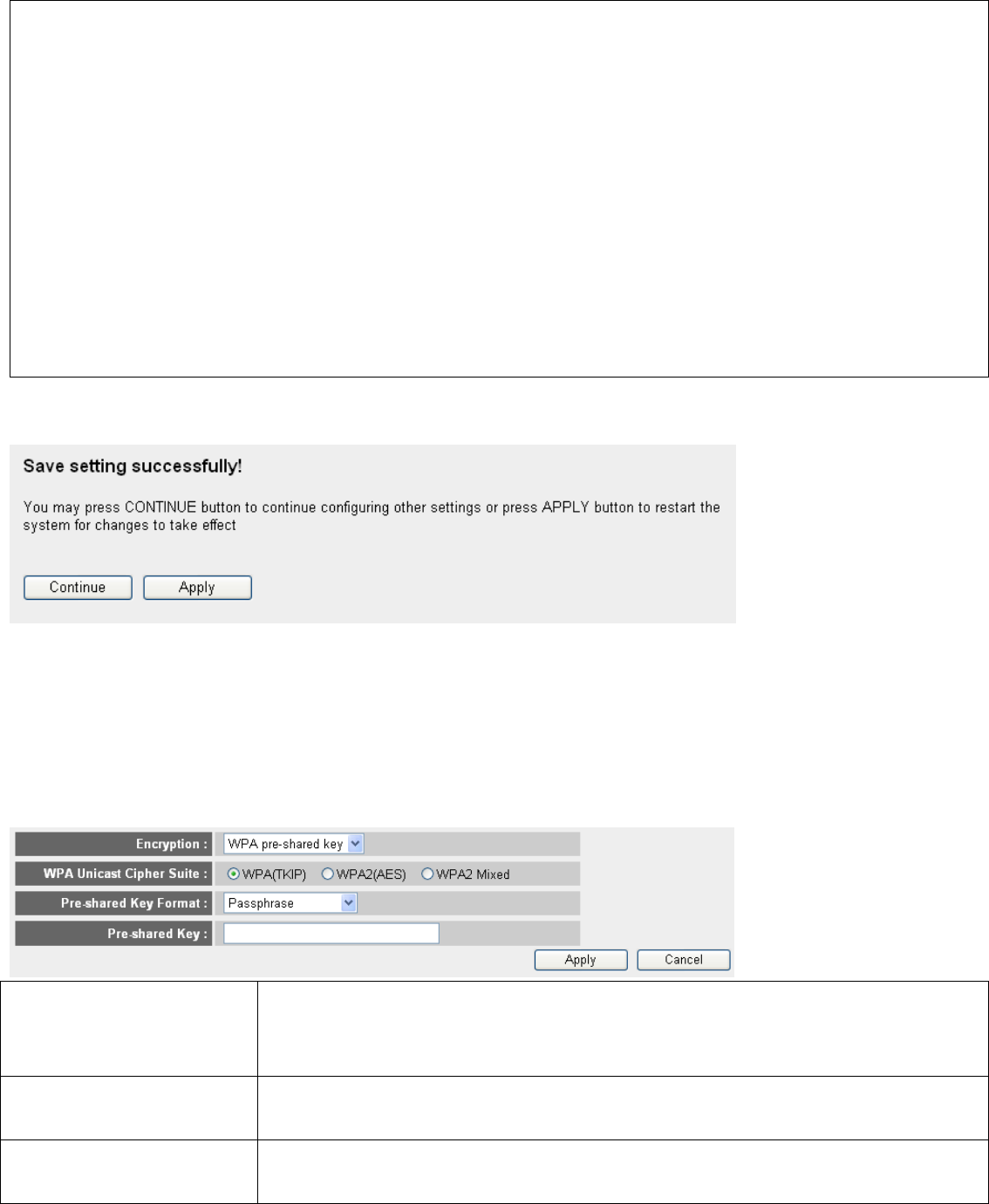
TIPS: Some examples of WEP key
(Don’t use those examples; use the one of your own!):
ASCII (5 characters): pilot, phone, 23561, 2Hyux, #@xmL
ASCII (13 characters): digitalFAMILY, 82Jh26xHy3m&n
Hex (10 characters): 287d2aa732, 1152dabc85
Hex (26 characters): 9284bcda8427c9e036f7abcd84
To improve security level, do not use those words that can be found in a dictionary or too easy to remember! (‘pilot’
and ‘phone’ listed above are bad examples; just intended to show you how a WEP key look like). Wireless clients
will remember the WEP key, so you only have to input the WEP key on wireless client once, and it’s worth to use
co
m
p
li
cated
WEP k
ey
to
im
p
r
o
v
e
secu
ri
ty
l
e
v
e
l.
After you finish all settings, please click ‘Apply’ button on the bottom of this page. After you click ‘Apply’, the following
message will be displayed on your web browser:
Please wait for about 30 seconds, then click ‘OK!’ button. You’ll be back to router management interface again, and the router
is ready with new settings.
2-7-3-3 Wi-Fi Protected Access (WPA):
When you select this mode, the wireless router will use WPA encryption, and the following setup menu will be shown on your
web browser:
1
2
3
4
WPA Unicast Cipher Suite (2): Please select a type of WPA cipher suite. Available options are: WPA (TKIP), WPA2 (AES),
and WPA2 Mixed. You can select one of them, but you have to make sure your wireless
client support the cipher you selected.
Pre-shared Key Format (3): Select the type of pre-shared key, you can select Passphrase (8 or more alphanumerical
characters, up to 63), or Hex (64 characters of 0-9, and a-f).
Pre-shared Key (4):
Please input the WPA passphrase here. It’s not recommended to use a word that can be
found in a dictionary due to security reason.
After you finish all settings, please click ‘Apply’ button on the bottom of this page. After you click ‘Apply’, the following
message will be displayed on your web browser:
44