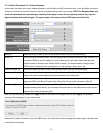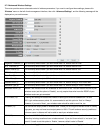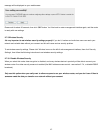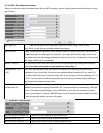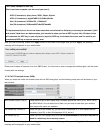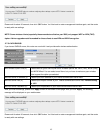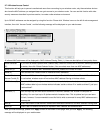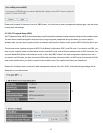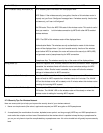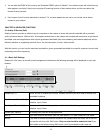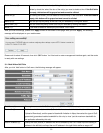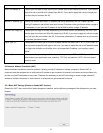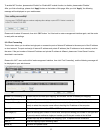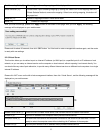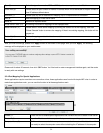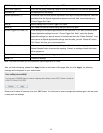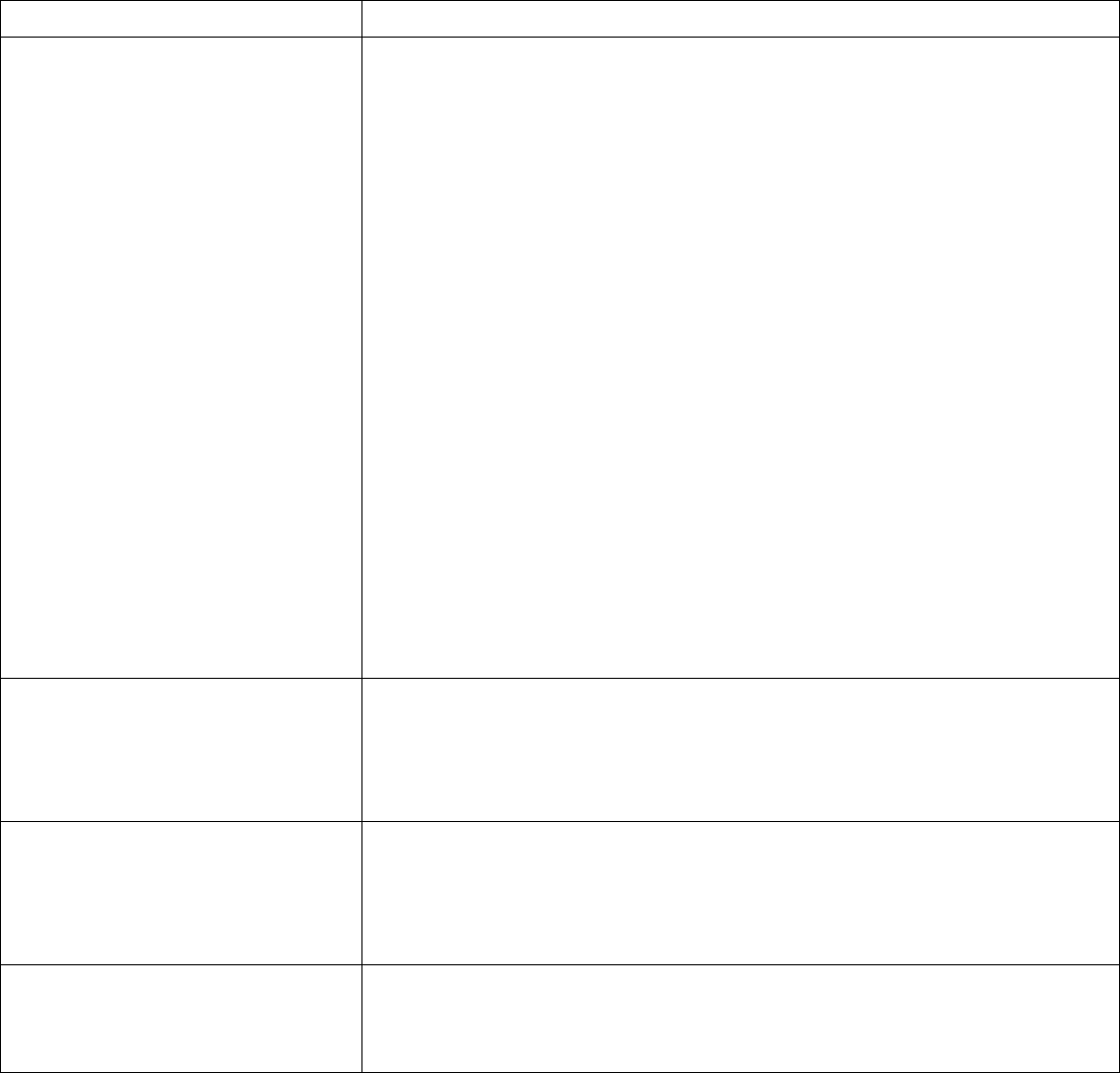
Enable WPS (1): Check this box to enable WPS function, uncheck it to disable WPS.
Wi-Fi Protected Setup Information (2): WPS-related system information will be displayed here:
WPS Status: If the wireless security (encryption) function of this wireless router is
properly set, you’ll see ‘Configured’ message here. If wireless security function has
not been set, you’ll see ‘unConfigured’.
Self PIN code: This is the WPS PIN code of this wireless router. This code is useful
when you need to build wireless connection by WPS with other WPS-enabled
wireless devices.
SSID: The SSID of this wireless router will be displayed here.
Authentication Mode: The wireless security authentication mode of this wireless
router will be displayed here. If you don’t enable security function of the wireless
router before WPS is activated, the router will auto set the security to WPA (AES)
and generate a set of passphrase key for WPS connection.
Passphrase Key: The wireless security key of the router will be displayed here.
Config Mode (3): There are ‘Registrar’ and ‘Enrollee’ modes for the WPS connection. When ‘Registrar’
is enabled, the wireless clients will follow the router’s wireless settings for WPS
connection. When ‘Enrolle’ mode is enabled, the router will follow the wireless
settings of wireless client for WPS connection.
Configure via Push Button (4): Click ‘Start PBC’ to start Push-Button style WPS setup procedure. This wireless
router will wait for WPS requests from wireless clients for 2 minutes. The ‘WLAN’
LED on the wireless router will be steady on for 2 minutes when this wireless router
is waiting for incoming WPS request.
Configure via client PinCode (5): Please input the PIN code of the wireless client you wish to connect, and click ‘Start
PIN’ button. The ‘WLAN’ LED on the wireless router will be steady on when this
wireless router is waiting for incoming WPS request.
2-7-6 Security Tips For Wireless Network
Here are some quick tips to help you improve the security level of your wireless network:
1. Never use simple words (like school, apple and computer) as WEP encryption or WPA passphrase.
2. A complicated (the combination of number, alphabet, even symbol, and long enough) WEP key and WPA passphrase is
much safer than simple and short ones. Remember that the wireless client is capable to keep the key or passphrase for
you, so you only have to input the complicated key or passphrase once. It’s not too trouble but will greatly improve security
level.
48