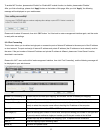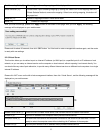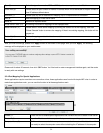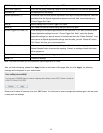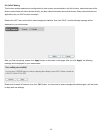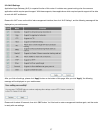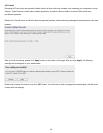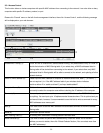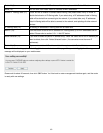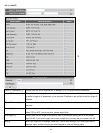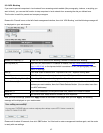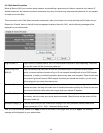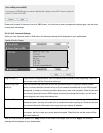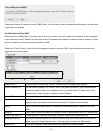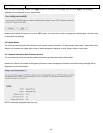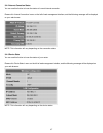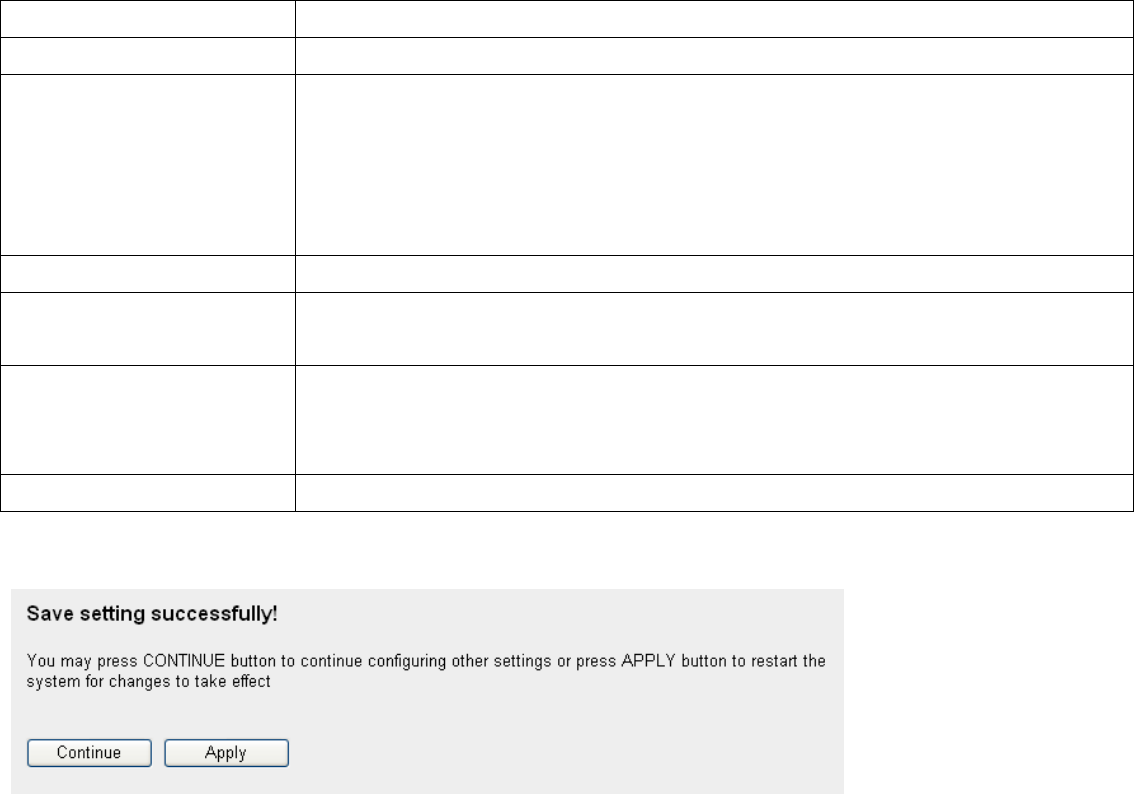
Delete All (9): If you want to delete all MAC addresses listed here, please click ‘Delete All’ button.
Reset (10): You can also click ‘Reset’ button to unselect all MAC addresses.
Enable IP Filtering Table (11): Check this box to enable IP address based filtering, and please select ‘Deny’ or ‘Allow’ to
decide the behavior of IP filtering table. If you select deny, all IP addresses listed in filtering
table will be denied from connecting to the network; if you select allow, only IP addresses
listed in filtering table will be able to connect to the network, and rejecting all other network
devices.
IP Filtering Table (12): All existing IP addresses in filtering table will be listed here.
Add PC (13): Click this button to add a new IP address to IP filtering table, up to 20 IP addresses can be
added. Please refer to section 3-3-1-1 ‘Add PC’ below.
Delete Selected (14): If you want to delete a specific IP address entry, check the ‘select’ box of the IP address you
want to delete, then click ‘Delete Selected’ button. (You can select more than one IP
addresses).
Delete All (15): If you want to delete all IP addresses listed here, please click ‘Delete All’ button.
After you finish all settings, please click ‘Apply’ button on the bottom of this page. After you click ‘Apply’, the following
message will be displayed on your web browser:
Please wait for about 30 seconds, then click ‘OK!’ button. You’ll be back to router management interface again, and the router
is ready with new settings.
60