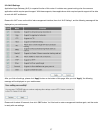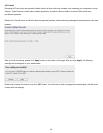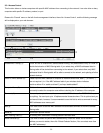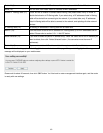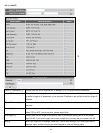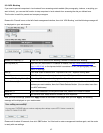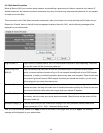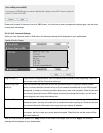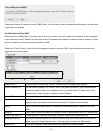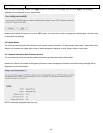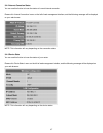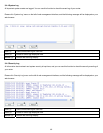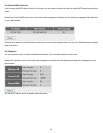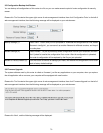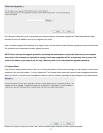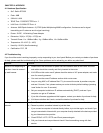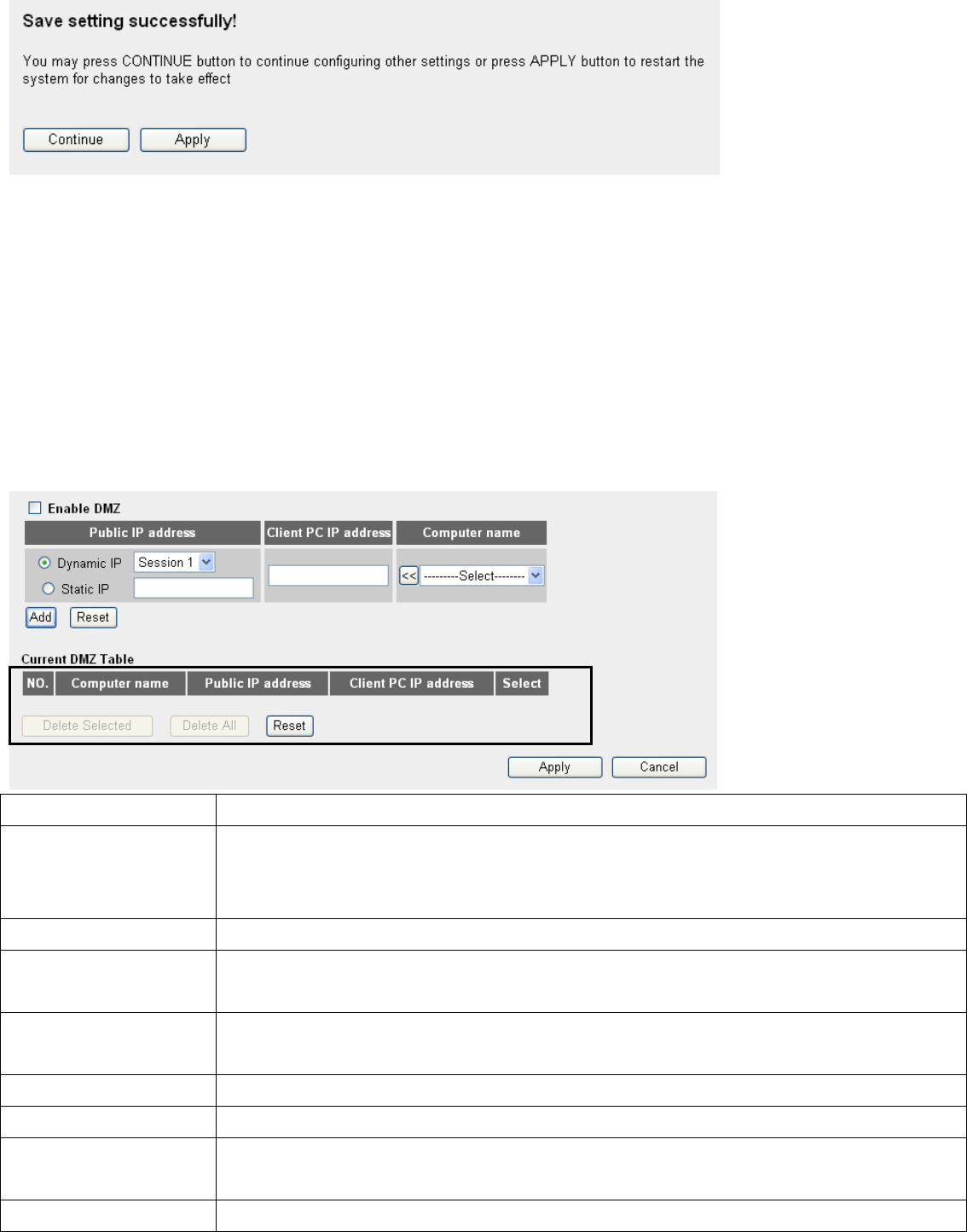
Please wait for about 30 seconds, then click ‘OK!’ button. You’ll be back to router management interface again, and the router
is ready with new settings.
3-3-4 Demilitarized Zone (DMZ)
Demilitarized Zone (DMZ) refers to a special area in your local network. This area resides in local network, and all computers
in this area uses private IP address, too. But these private IP addresses are mapped to a certain Internet IP address, so other
people on Internet can fully access those computers in DMZ.
Please click ‘Firewall’ menu on the left of web management interface, then click ‘DMZ’, and the following message will be
displayed on your web browser:
1
2
3
4
5 6
8 9 10
7
Enable DMZ (1): Check this box to enable DMZ function, uncheck this box to disable DMZ function.
Public IP address (2): You can select ‘Dynamic IP’ or ‘Static IP’ here. If you select ‘Dynamic IP’, you have to select an
Internet connection session from dropdown menu; if you select ‘Static IP’, please input the IP
address that you want to map to a specific private IP address.
Client PC IP address (3): Please input the private IP address that the Internet IP address will be mapped to.
Computer Name (4): Pull down the menu and all the computers connected to the router will be listed here. You can
easily to select the computer name without checking the IP address of the computer.
Add (5): Click ‘Add’ button to add the public IP address and associated private IP address to the DMZ
table.
Reset (6): Click ‘Clear’ to remove the value you inputted in Public IP address and Client PC IP address field.
Current DMZ table (7): All existing public IP address and private IP address mapping will be displayed here.
Delete Selected (8): If you want to delete a specific DMZ entry, check the ‘select’ box of the DMZ entry you want to
delete, then click ‘Delete Selected’ button. (You can select more than one DMZ entries).
Delete All (9): If you want to delete all DMZ entries listed here, please click ‘Delete All’ button.
65