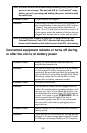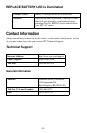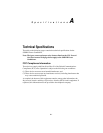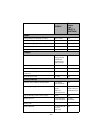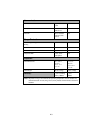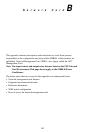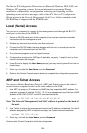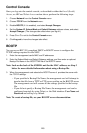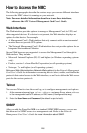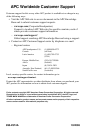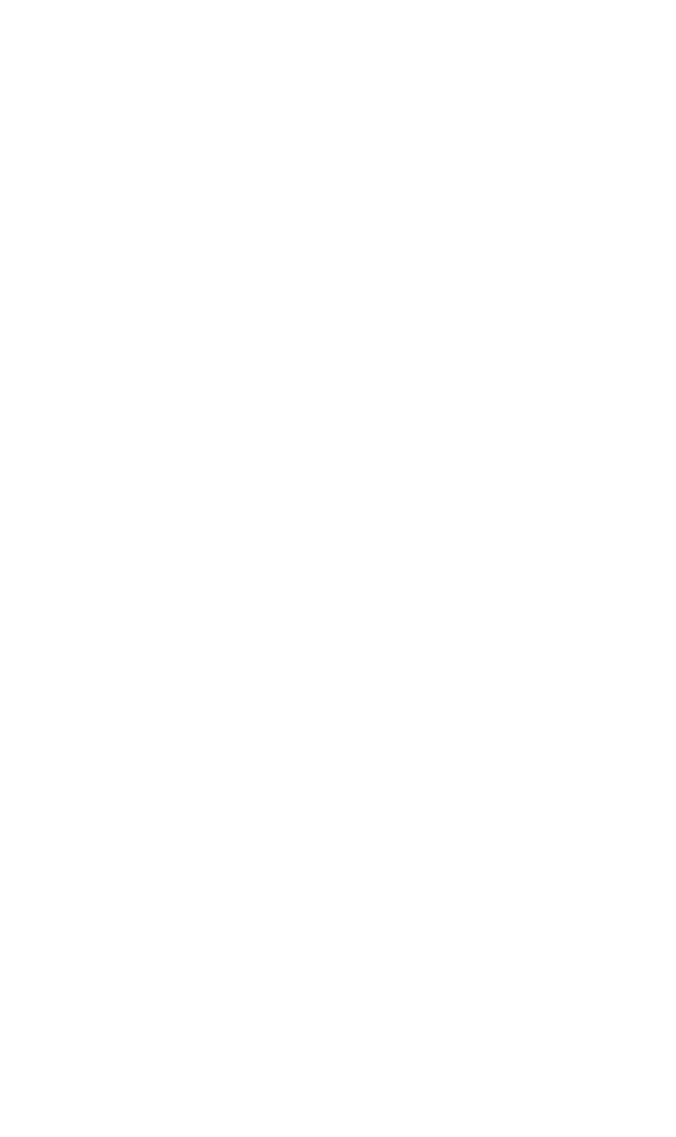
B-4
The Device IP Configuration Wizard runs on Microsoft Windows 2000, 2003, and
Windows XP operating systems. For more information concerning Wizard
installation, configuration, reconfiguration, retrieving and exporting .ini files,
uploading events and error messages, refer to the APC Device IP Configuration
Wizard section in the Network Management Card User’s Guide contained on the
CD ROM that is shipped with the S20BLK unit.
Local (Serial) Access
You can use a computer to connect to the management card through the RS-232
serial port on the rear of the S20BLK.
1. Select an RS-232 serial port at the computer to be used as a terminal-emulation
connection with the management card.
2. Disable any service that currently uses that serial port.
3. Connect the RS-232 cable, that was shipped with the unit, to a serial port on the
computer, and to the serial port on the UPS.
4. Run a terminal program, such as HyperTerminal.
5. Configure the serial port for 2400 bps, 8 data bits, no parity, 1 stop bit, and no flow
control, and save the changes.
6. Press
ENTER to display the User Name prompt (you may need to press ENTER two or
three times).
7. Enter
apc for both the User Name, and the Password.
8. Refer to the Control Console section below to complete the configuration procedure.
ARP and Telnet Access
You can use Address Resolution Protocol (ARP) and Telnet to access the control
console from a computer located on the same subnet as the NMC.
1. Use ARP to assign an IP address to a NMC that has a specified MAC address. For
example, to assign IP address 131.211.15.141 to a management card that has a MAC
address of 00 c0 b7 63 9f 67, the ARP command would be:
arp -s 131.211.15.141 00-c0-b7-63-9f-67
Note: The Network Management Card MAC address is printed on the back of
the unit.
2. Use Telnet to access the management card at the IP address just defined. For the IP
address assigned by ARP in the previous step, the Telnet command would be:
telnet 131.211.15.141
3. Enter apc for both the User Name, and the Password.
Continue with Control Console to finish the configuration.