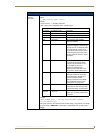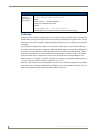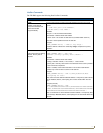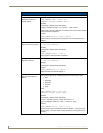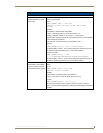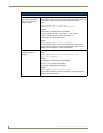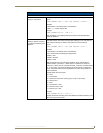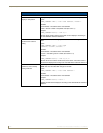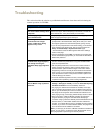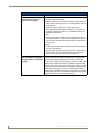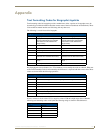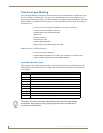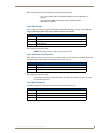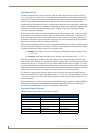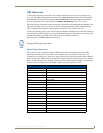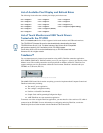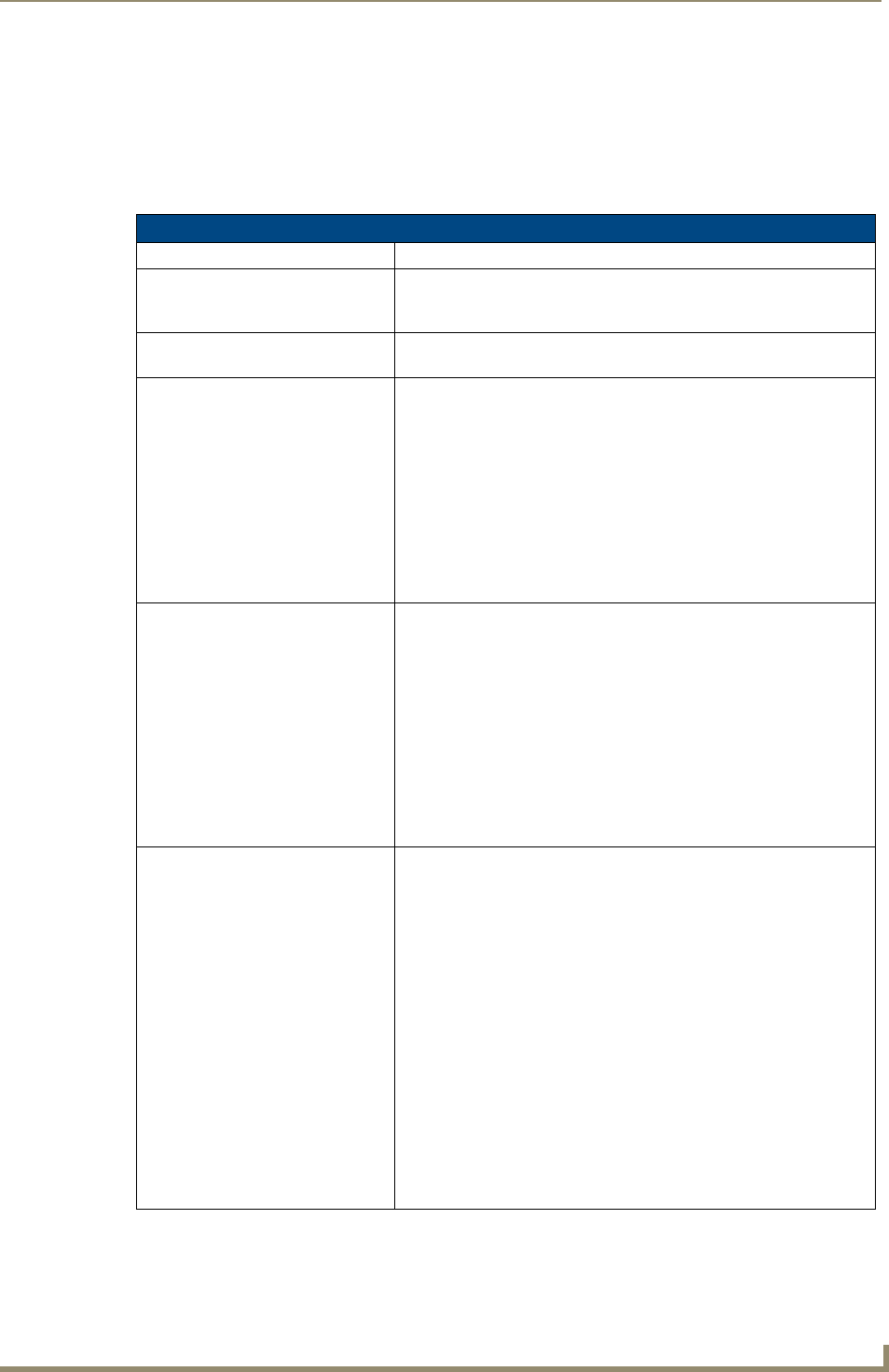
Troubleshooting
133
TPI-PRO Total Presentation Interface - Pro Edition
Troubleshooting
This section describes the solutions to possible hardware/firmware issues that could arise during the
common operation of a TPI-PRO.
Troubleshooting Information
Symptom Solution
Manifest.xma can not be found. An
error occurs when sending a file to
a G4 panel.
Manifest.xma is the file that contains the listing for all the files. If you
see this error again, before attempting to send the file, uncheck the
Smart Transfer box. It may be necessary do a Full Clean.
The video pages appear blank
upon TPI-PRO restart.
Wrong input type may be selected. Go to Video Settings page and
select the appropriate input type for that input.
When using G4 WebControl to
communicate with a target
TPI-Pro, a VNC Server dialog
appears on my screen.
• During a WebControl connection to a target TPI-PRO you are
prompted with a G4 Authentication dialog which asks you to enter
the assigned password for the TPI-PRO (before gaining access).
• If you are ever prompted with a VNC Server dialog, you must enter
the IP Address of the target panel. This can be found within the
Setup > Protected Setup > System Connection page.
- This IP Address of the TPI-PRO appears within the IP Settings
section of this page.
• Enter the IP Address and click OK. You will then be prompted with
the G4 Authentication popup where you must enter the TPI-PRO’s
WebControl password.
The image on my video page isn’t
centered and/or aligned properly
even though I’m using the
RGB/Video Setup page alignment
tools.
• Before an image can be displayed onto a touch panel or other CRT
monitor it must first be positioned to occupy the available visible
space on the panel/monitor.
• After completing those tasks, use the monitor’s video controls to
stretch and move the incoming video so that the borders of the
desired resolution pattern follow the edges of the screen without
disappearing. There are normally 60 seconds before the resolution
times-out, but you can press the front panel RESOLUTION button
again several time to return to the previous resolution pattern and
continue setting-up the monitor.
• Once these baseline alignments are done, use the RGB controls to
complete the final positioning of the incoming image/video.
I can’t seem to connect to a
NetLinx Master using my NetLinx
Studio 2.4.
• From the Settings > Master Comm Settings > Communication
Settings > Settings (for TCP/IP), uncheck the "Automatically Ping
the Master Controller to ensure availability" check box.
• The pinging is to determine if the Master is available, and to reply
with a connection failure instantly if it is not. Without using the ping
feature, you will still attempt to make a connection, but a failure will
take longer to be recognized. Some firewalls and networks do not
allow pinging, though, and the ping will then always result in a failure.
• When connecting to a NetLinx Master controller via TCP/IP, the
program will first try to ping the controller before attempting a
connection. Pinging a device is relatively fast and will determine if the
device is off-line, or if the TCP/IP address that was entered was
incorrect. If you decide NOT to ping for availability and the controller
is off-line, or you have an incorrect TCP/IP address, the program will
try for 30-45 seconds to establish a connection.
Note: If you are trying to connect to a Master controller that is behind a
firewall, you may have to uncheck this option. Most firewalls will not
allow ping requests to pass through for security reasons.