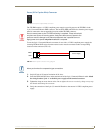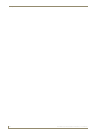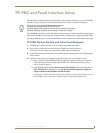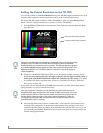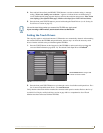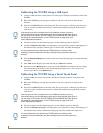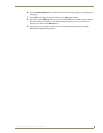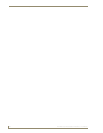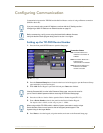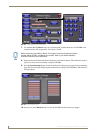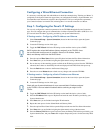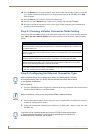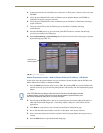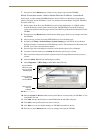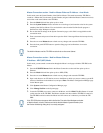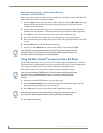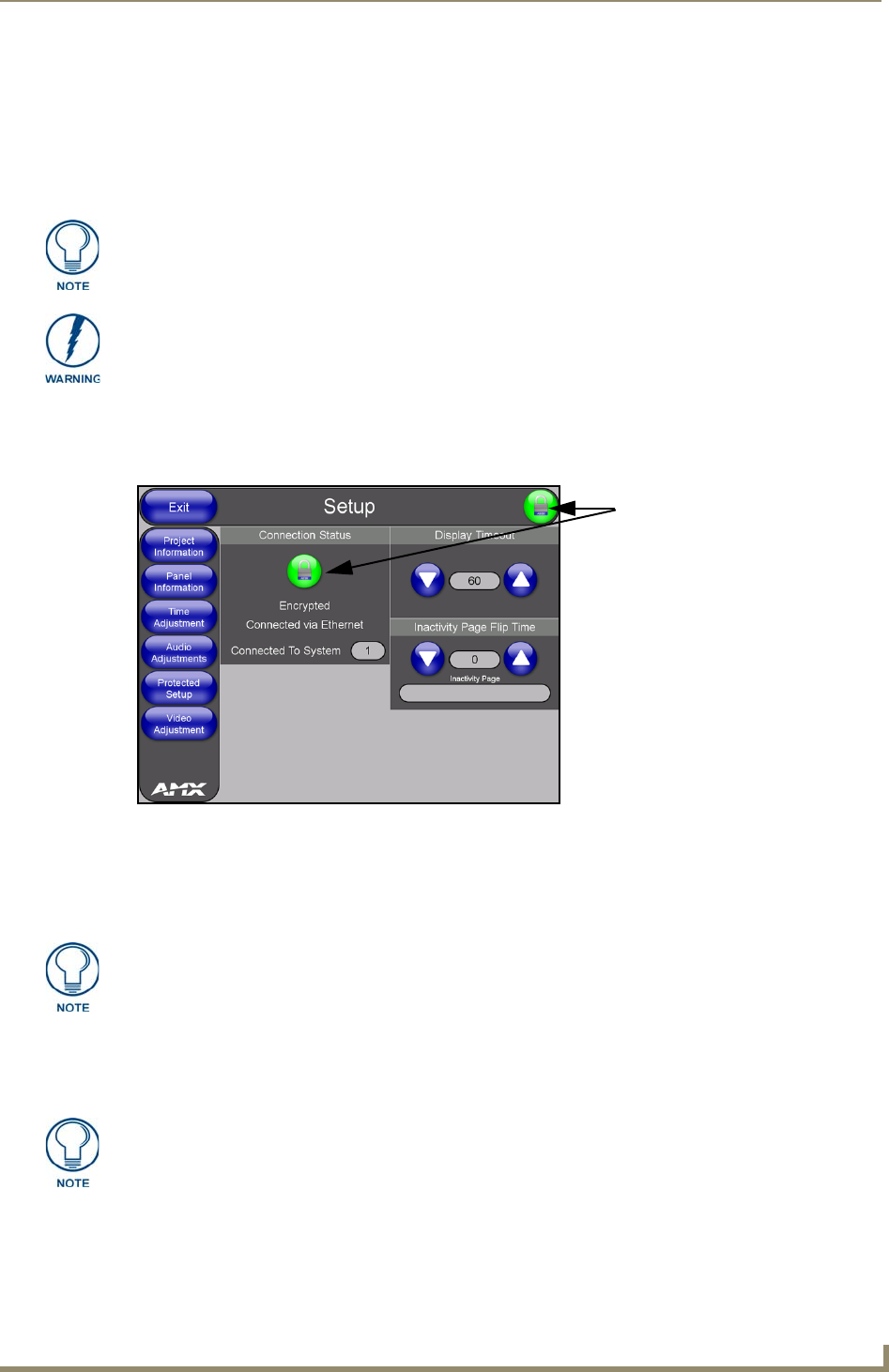
Configuring Communication
31
TPI-PRO Total Presentation Interface - Pro Edition
Configuring Communication
Communication between the TPI-PRO and the NetLinx Master consists of using an Ethernet connection
(DHCP or Static IP).
Setting up the TPI-PRO Device Number
1. Press the front panel SETUP button to open the Setup page.
2. Press the Protected Setup button (located on the lower-left of the page) to open the Protected Setup
page and display an on-screen keypad.
3. Enter 1988 into the Keypad’s password field and press Done when finished.
4. Press the red Device Number field to open the Device Number keypad (FIG. 23).
5. Enter a Device Number value for the panel into the Device Number Keypad.
The default value is 10001, and the range is from 1 - 32000.
6. Press Done to close the keypad, assign the number, and return to the Protected Setup page.
If you are currently using a static IP Address, continue with the IP Settings section -
Configuring a Static IP Address over Ethernet section on page 33.
Before commencing, verify you are using the latest NetLinx Master firmware.
Verify the NetLinx Studio program being used is version 2.4 or higher.
FIG. 22 Setup page
Connection Status
Red Connection Status icon -
Green Connection Status icon -
indicates no connection to
a Master
Yellow Connection Status icon -
indicates an unreliable
network connection
indicates active
communication to a Master
Clearing Password #5, from the initial Password Setup page, removes the need for
you to enter the default password before accessing the Protected Setup page.
When using multiple TPI-PROs within a NetLinx System, remember to assign unique
Device Number values to each panel so that all assigned panels appear in the
System listing for the target Master.