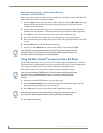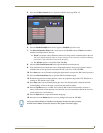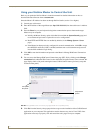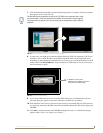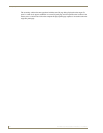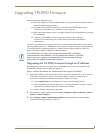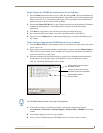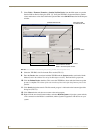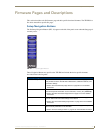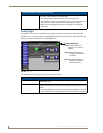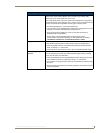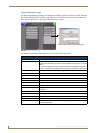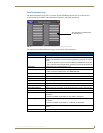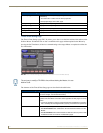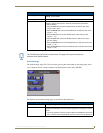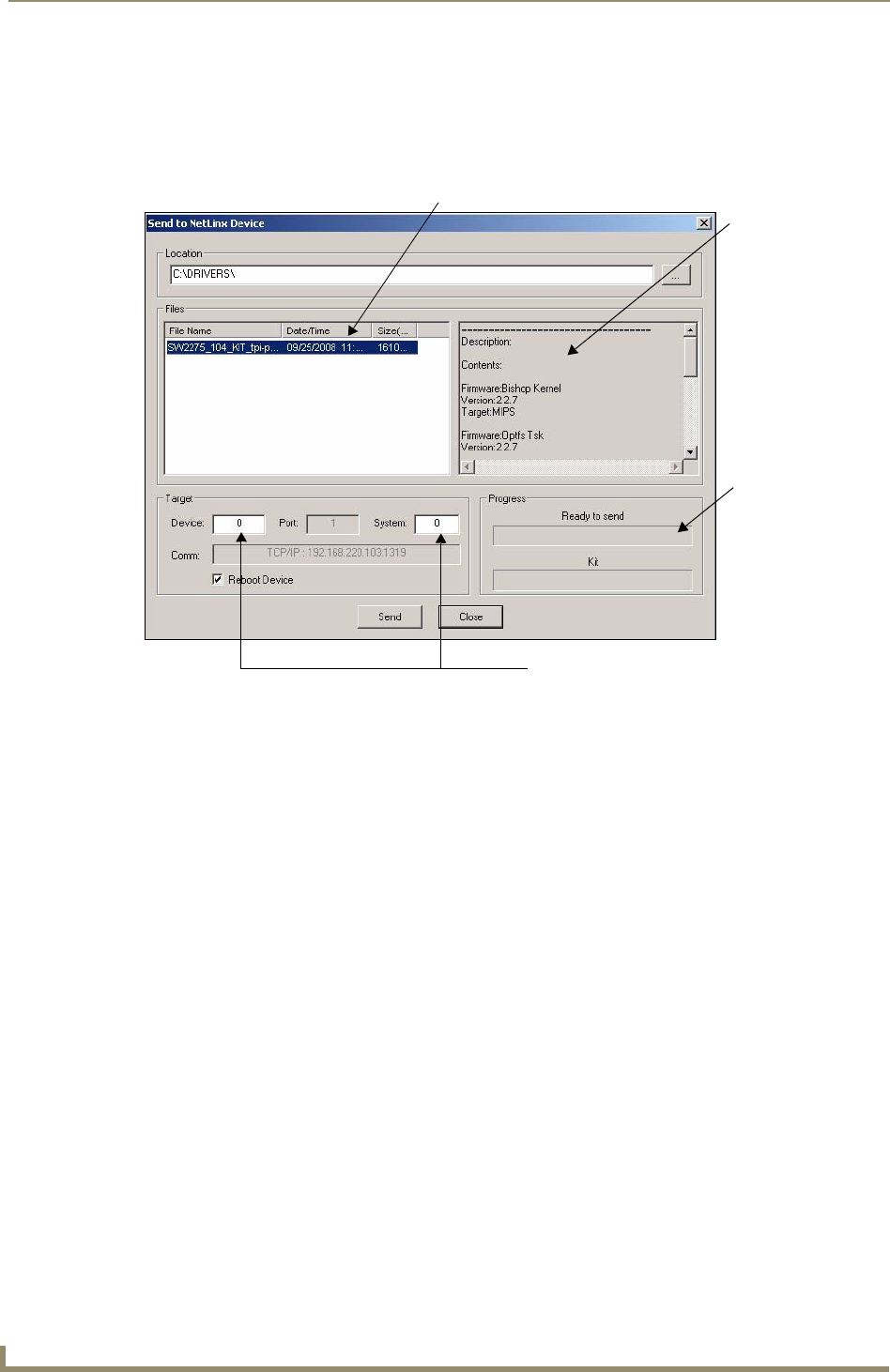
Upgrading TPI-PRO Firmware
46
TPI-PRO Total Presentation Interface - Pro Edition
7. Select Tools > Firmware Transfers > Send to NetLinx Device from the Main menu to open the
Send to NetLinx Device dialog box (
FIG. 33). Verify the TPI-PRO’s System and Device number
values match those values listed within the System folder in the OnLine Tree tab of the Workspace
window.
8. Select the TPI-PRO’s .kit file from the Files section (FIG. 33).
9. Enter the Device value associated with the TPI-PRO and the System number associated with the
Master (listed in the OnLine Tree tab of the Workspace window). The Port field is greyed-out.
10. Click the Reboot Device checkbox. This causes the TPI-PRO to reboot after the firmware update
process is complete. The reboot of the unit can take up 30 seconds after the firmware process has
finished.
11. Click Send to begin the transfer. The file transfer progress is indicated on the bottom-right of the
dialog box (
FIG. 33).
12. Click Close after the unit reboots to return to the main program.
13. Right-click the associated System number, and select Refresh System. All project systems refresh,
a new connection to the Master is established, and the System list populates with devices on your
system.
FIG. 33 Select to NetLinx Device dialog box (showing TPI-PRO firmware update via IP)
Selected firmware file
Description field
for selected .kit file
Firmware
download status
Device number and System number
must match the values
listed in the Workspace window.