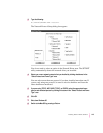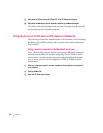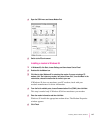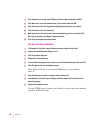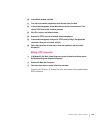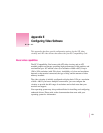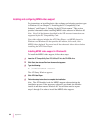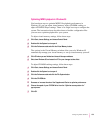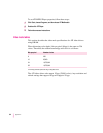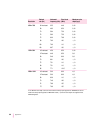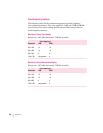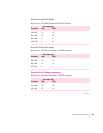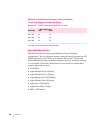Optimizing MPEG playback in Windows 95
You have three ways to optimize MPEG file playback performance in
Windows 95: you can adjust virtual memory, adjust CD-ROM caching, or
adjust ATI MPEG Player settings. There is no single best way to configure the
system. The instructions here describe where to find the configuration files
you can use to optimize playback for your system.
To adjust virtual memory settings, follow these steps:
1Click Start, choose Settings, and choose Control Panel.
2Double-click the System icon to open it.
3Click the Performance tab and click the Virtual Memory button.
The options in the Virtual Memory window allow you to let Windows 95
automatically manage your virtual memory or set up virtual memory yourself.
4Click OK when you are finished and close all the open windows.
5Shut down Windows 95 and restart the PC for your changes to take effect.
To adjus t CD-ROM caching settings, follow these steps:
1Click Start, choose Settings, and choose Control Panel.
2Double-click the System icon to open it.
3Click the Performance tab and click the File System button.
4Click the CD-ROM tab.
5 Decrease or increase the size of the Supplemental Cache to optimize performance.
6Choose the speed of your CD-ROM drive from the “Optimize access pattern for”
pop-up menu.
7Click OK.
153
Configuring Video Software