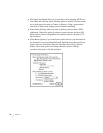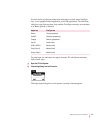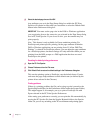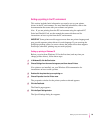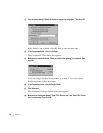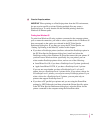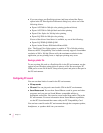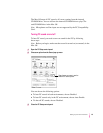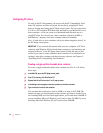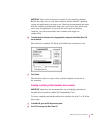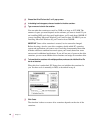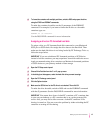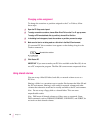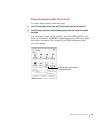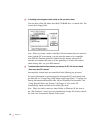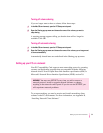Configuring PC drives
To work in the PC environment, you need to tell the PC Compatibility Card
where PC software and files are stored. You do this by assigning PC drive
letters to storage areas using the PC Setup control panel. You can assign drive
C or D to a PC-formatted SCSI hard drive attached to your Macintosh, or to a
drive container—a file you create on a Macintosh hard disk that acts as a
virtual PC drive. You can also use a drive container created by SoftPC or
SoftWindows
™
; however, that drive container cannot be bootable.
Note: A hard drive or drive container only boots when assigned to drive C in
the PC Setup control panel.
IMPORTANT
If you received this manual with your new computer, a PC drive
container with Windows 95 has already been created on your hard drive and
assigned to Drive C in the PC Setup control panel. Follow the steps in this
section if you need to create additional drive containers. For information on
creating a new drive container with the necessary software, see Chapter 2,
“Installing the PC Compatibility Card Software.”
Creating a single partition/bootable drive container
To create a single partition/bootable drive container for drive C or D, follow
these steps:
1In the Mac OS, open the PC Setup control panel.
2If the PC is running, click Shut Down PC.
3Choose New Drive File from the C: or D: pop-up menu.
4In the dialog box that appears, choose a location for the drive container.
5Type a name and a size for the container.
You can make the container as small as 2 MB or as large as 1023 MB. The
amount of space you need depends on the software you want to install. If you
are installing DOS and a few small applications, you’ll need about 100 MB. If
you are installing Microsoft Windows, you’ll need at least 150 MB. If you are
installing Microsoft Windows 95, you’ll need at least 200 MB.
44
Chapter 3