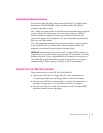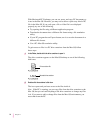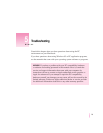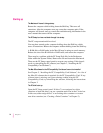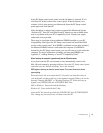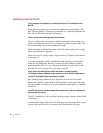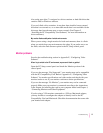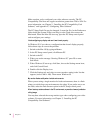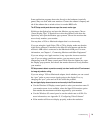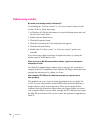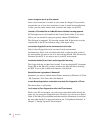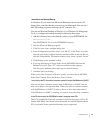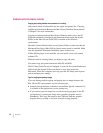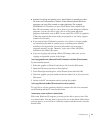Some application programs that write directly to the hardware (especially
games) may not work with some monitors. Contact the software company and
ask if the software has a switch to force it to make BIOS calls.
The PC Setup control panel does not report the correct monitor type.
Hold down the Option key and open the Monitor pop-up menu. Choose
“Sense Display Type.” If that does not solve the problem, hold down the
Option key and open the Monitor pop-up menu. Choose the monitor that
most closely matches your monitor.
You may have a VGA-to-Macintosh adapter that is set incorrectly.
If you are using the AppleVision 1710 or 1710
AV display, make sure that the
AppleVision software is installed in the Mac OS environment and that the
monitor’s ADB cable is connected to the Macintosh ADB port. For more
information, see Chapter 1, “Connecting Monitors and Other Equipment.”
If you are using a non-Apple monitor, it may report the incorrect monitor
type. If you are using a multiscan monitor, you may want to turn off
autosensing in the PC Setup control panel. Hold down the Option key, open
the Display pop-up menu, and choose the monitor that most closely matches
your monitor.
PC Setup seems to detect my monitor correctly, but when I switch to the PC environment
the image is jumbled or rolling.
If you are using a VGA-to-Macintosh adapter, check whether you can control
the “sync” pulse on one or more signals going to the display. If so, try
changing the “sync” pulse and see if this solves the problem.
My non-Apple display does not seem to work correctly in the PC environment.
m Use the Windows 95 Display control panel to select your monitor name. If
your monitor name is not available, select the SuperVGA monitor option
that matches the maximum resolution supported by your monitor.
m Use the Windows 95 control panel to set the refresh rate to 60 Hz. For
more information, see Appendix E, “Configuring Video Software.”
m If the monitor still does not display properly, reduce the resolution.
79
Troubleshooting