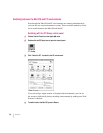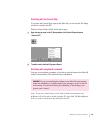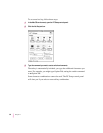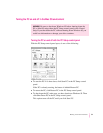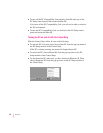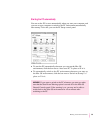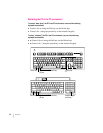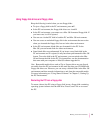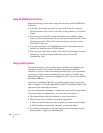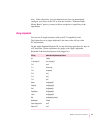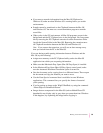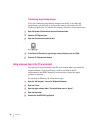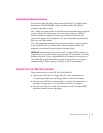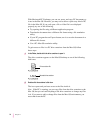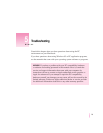Using CD-ROM discs and drives
Keep the following in mind when using CD audio discs and CD-ROM discs
and drives:
m In the PC environment, press x-Y to eject a CD. If the disc cannot be
ejected (because a file is in use or the disc is being shared), you will hear
a beep.
m You can start an audio CD in either environment and continue to listen
when you switch environments. (If you start up and switch to the PC while
listening to an audio CD, the CD sound may pause for several seconds
while the PC starts up.)
m If you have more than one CD-ROM drive, the PC environment can use
only the one with the lowest SCSI ID number.
m You can record sound from an audio CD in the PC environment. For more
information, see the PC Sound manual that came with your PC
Compatibility Card.
Using a pointing device
The standard mouse or other pointing device for Macintosh computers has
one button; most PC devices have two buttons that perform different
functions. If you do not have a two-button pointing device, you can purchase
one from your Apple-authorized dealer. Be sure to ask for an ADB (Apple
Desktop Bus) device—input devices designed for a PC will not work with the
Macintosh ADB port.
If you have a multibutton Mac OS–compatible pointing device, you may be
able to configure it to use the right button in the PC environment. Refer to the
instructions that came with your device.
You can use keyboard commands to simulate the actions of the second button.
If you are using a one-button device, you can control it as follows:
m The button behaves like the left button on a two-button device.
m There are two ways to simulate pressing the right button:
m Select an item and then press the = (equal) key on the numeric keypad.
m Hold down the Command key (x) while you press the button.
m To simulate pressing the left and right buttons at the same time, press the
button and the = (equal) key simultaneously.
66
Chapter 4