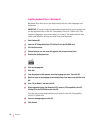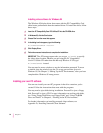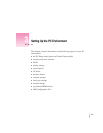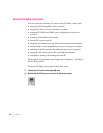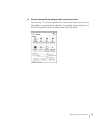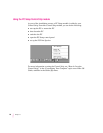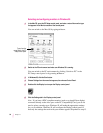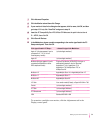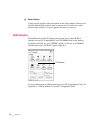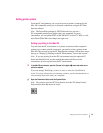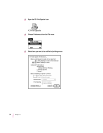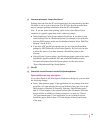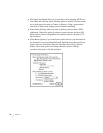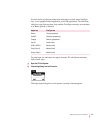Selecting and configuring monitors in Windows 95
1In the Mac OS, open the PC Setup control panel, and make a note of the monitor type
that appears in the Monitor section of the control panel.
You can switch to the Mac OS by typing x-Return.
2Switch to the PC environment and make sure Windows 95 is running.
You can switch to the PC environment by clicking “Switch to PC” in the
PC Setup control panel or by pressing x-Return.
3In Windows 95, click the Start button.
4Choose Settings from the menu that appears; then choose Control Panel.
5Double-click the Display icon to open the Display control panel.
6Click the Settings tab in the Display control panel.
Note: If you have a DDC-compliant monitor (such as an AppleVision display)
connected directly to the video port on the PC Compatibility Card, you do not
need to select a monitor type. Windows 95 will make the appropriate settings
for you. In addition, Windows 95 will configure the Display control panel so
that only the settings that work with your monitor appear. Skip ahead to step 13.
30
Chapter 3
Type of monitor
recognized by the PC
Setup control panel