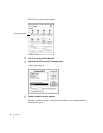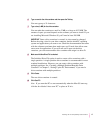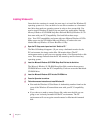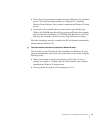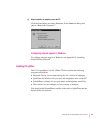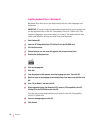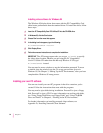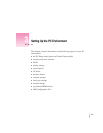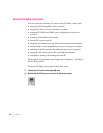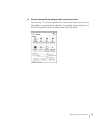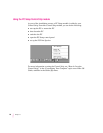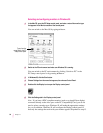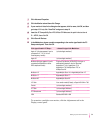24
Chapter 2
Installing video software for Windows 95
The Windows 95 display driver that comes with the PC Compatibility Card
offers better performance than the standard driver. To install the driver, follow
these steps:
1Insert the
PC Compatibility Card–PC Utilities
CD into the CD-ROM drive.
2In Windows 95, click the Start button.
3Choose Run from the menu that appears.
4In the dialog box that appears, type the following:
E:\VIDEO\ATISETUP <return>
5Click Display Driver.
6 Follow the onscreen instructions to complete the installation.
IMPORTANT
The ATI setup program asks you to type D:\WIN95 to specify
the video driver location. Because you are using the PC Compatibility
Card–PC Utilities CD rather than the Microsoft Windows 95 CD, type
E:\VIDEO\WIN95 instead.
You may need to move windows to see the information presented. To move
a window, drag the window’s top bar. To set up your monitor for use in
Windows 95, see Chapter 3, “Setting Up the PC Environment,” after you have
completed the Windows 95 setup process.
Installing your own PC software
You can now install your own PC programs in the drive container you’ve
created. Follow the instructions that came with the programs.
You may need to eject disks during installation. Press x-E to eject a floppy
disk. Press x-Y to eject a CD. For more information on working with disks,
see “Using Floppy Disk Drives and Floppy Disks” and “Using CD-ROM
Discs and Drives” in Chapter 4, “Working in the PC Environment.”
For further information on installing network client software, see
Appendix D, “Installing Network Client Software.”