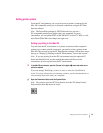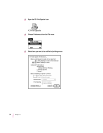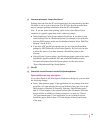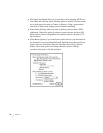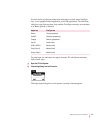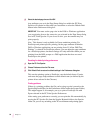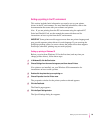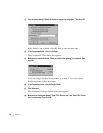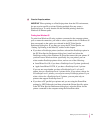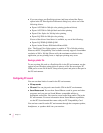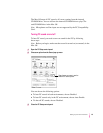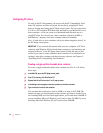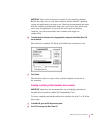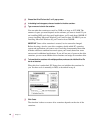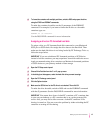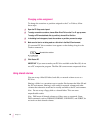13 Close the Properties window.
IMPORTANT
When printing on a PostScript printer from the PC environment,
be sure to print one file at a time. Printing multiple files may cause a
PostScript error. To verify that the file has finished printing, check the
Windows 95 Printer queue.
Printing from Windows 95
To print from Windows 95 using a printer connected to the computer printer
port or network connection, you need to select a printer driver in Windows 95
that corresponds to the option you selected in the PC Print Spooler
Preferences dialog box. If you have not set up the PC Print Spooler, see
“Setting Up Printing in the Mac OS,” earlier in this chapter.
m If you have a PostScript printer (and have selected the PostScript option in
the PC Print Spooler Preferences dialog box), install and select the
PostScript version of the Windows 95 driver that came with your printer. If
you don’t have a Windows driver specifically for your printer, you can
select another PostScript printer driver, such as one of the following:
m LaserWriter Pro 630, if you have a PostScript Level 2 printer (preferred)
m Apple LaserWriter II NTX, if you have a PostScript Level 1 printer
If you are not sure whether you have a PostScript Level 1 or Level 2
printer, choose a PostScript Level 1 printer driver. If you select a driver for
a PostScript Level 1 printer, you can print on any PostScript printer. If you
select a driver for a PostScript Level 2 printer, you can print only on
printers that support PostScript Level 2.
m If you have a PC parallel-port printer and you are using the PowerPrint
package by GDT Softworks (and have selected the Printer Specific option
in the PC Print Spooler Preferences dialog box), select the driver for the
printer connected to the computer using the PowerPrint cable.
41
Setting Up the PC Environment