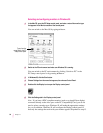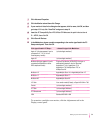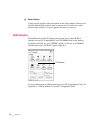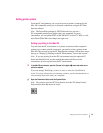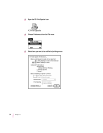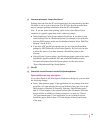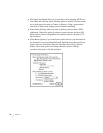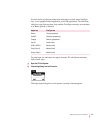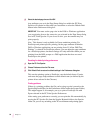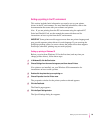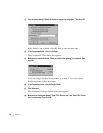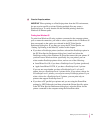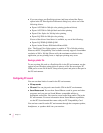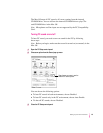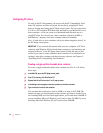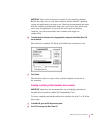3Select the desired page size and click OK.
Any attributes you set in the Page Setup dialog box within the PC Print
Spooler will remain in effect until you reset them or select the Default Prefs
button in the Preferences dialog box.
IMPORTANT
You must set the page size in the DOS or Windows application
you are printing from to the same size you selected in the Page Setup dialog
box in PC Print Spooler. If you do not do this, your documents may not
print properly.
Note: This feature is only available for Epson emulation printing. For
PostScript and printer-specific printing, set the page attributes within the
DOS or Windows application you are printing from. If “Allow DOS Text
Printing” is selected for PostScript printers, you can adjust the page attributes
for a PostScript printer, but these settings will only take effect when you are
printing from the DOS prompt or a DOS application that does not send
PostScript to the printer.
Resetting the default printing preferences
1 Open the PC Print Spooler.
2Choose Preferences from the File menu.
3Click Default Prefs to restore the default settings in the Preferences dialog box.
This sets the printing option to PostScript, sets the default font to Courier,
and resets the page setup attributes to their default state (as defined by the
printer driver selected in the Chooser).
Printing problems
If there is a printing problem, the file you’re trying to print is moved to the
Spooler Rejected folder (in the Preferences folder inside the System Folder).
This might happen if, for example, you try to print a PostScript file with
Epson selected in the PC Print Spooler Preferences.
After setting your preferences correctly, you can print the file automatically by
moving the PC Spooler file from the Spooler Rejected folder to the Spooler
folder. Or you can try switching to the PC environment and printing again.
38
Chapter 3