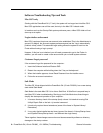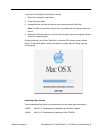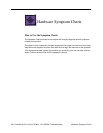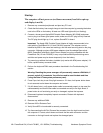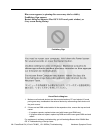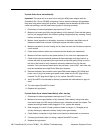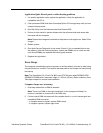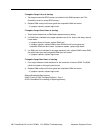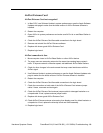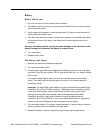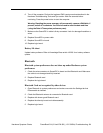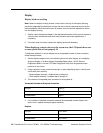16 - PowerBook G4 (15-inch FW 800_1.5/1.33GHz) Troubleshooting
Hardware Symptom Charts
System shuts down intermittently
Important: This issue can be a result of not using the 65W power adapter with the
PowerBook G4 (15-inch FW 800) computers. Confirm with the customer which adapter
they were using when having this problem. The adapter can be identified by 65W in the
name and markings, and the metal securing-stud on the plug connector.
1. Disconnect all external peripherals and eject any PC card.
2. Make sure a known-good fully charged battery is fully inserted. Check that the battery
latch is fully engaged and is not broken or getting caught before fully catching. Check
battery connection to logic board.
3. Make a visual inspection of the battery connector in the battery bay. Make sure all
blades are visible and not bend. If damaged replace the battery connector.
4. Make sure system is not over heating, the air vents are clear and unit was not used on
a soft surface.
5. Check that the blower cables are connected and the blowers are operational.
6. Make sure all feet are still on the system bottom. If not, order foot replacement kit.
7. Check that the thermal material between the heat exchanger and logic board is in
contact with both by unscrewing the logic board screws and gently pulling up on the
left side of the board to verify resistance caused by adhesion from the thermal
material. If not, new thermal materials for the processor, control ASIC, and video chip
must be reinstalled (see Logic Board Take Apart chapter).
8. Remove the battery and connect known-good 65W power adapter (661-3048) and
power cord or plug to a known-good power outlet; make sure the DC plug is firmly
inserted. The DC plug should light up, if not, replace Sound/DC-in board.
9. Verify Sound/DC-in board cable is securely connected and cable shows no signs of
wear.
10. Try known-good Sound/DC-in board.
11. Replace the logic board.
System shuts down almost immediately after startup
1. Disconnect all external peripherals and eject any PC card.
2. Make sure a known-good battery is fully inserted. Check battery charge and make
sure that at least two LED charge indicators light, otherwise connect the adapter. The
adapter should light amber when plugged in. If not, replace the adapter.
3. After charging for a while, if battery does not seem to charge, or if charged up but
quickly discharges, replace the battery. Verify known-good battery.
4. Check battery connection to logic board, and check wire attachment to connectors.
5. If known-good battery does not charge, replace Sound/DC-in board.
6. Replace the logic board.