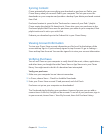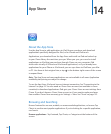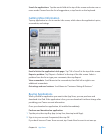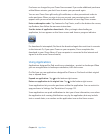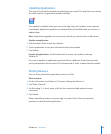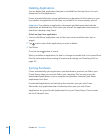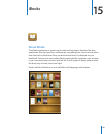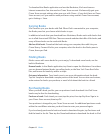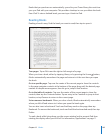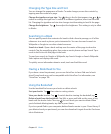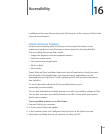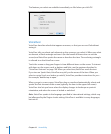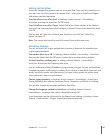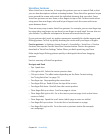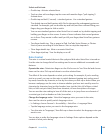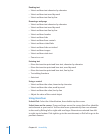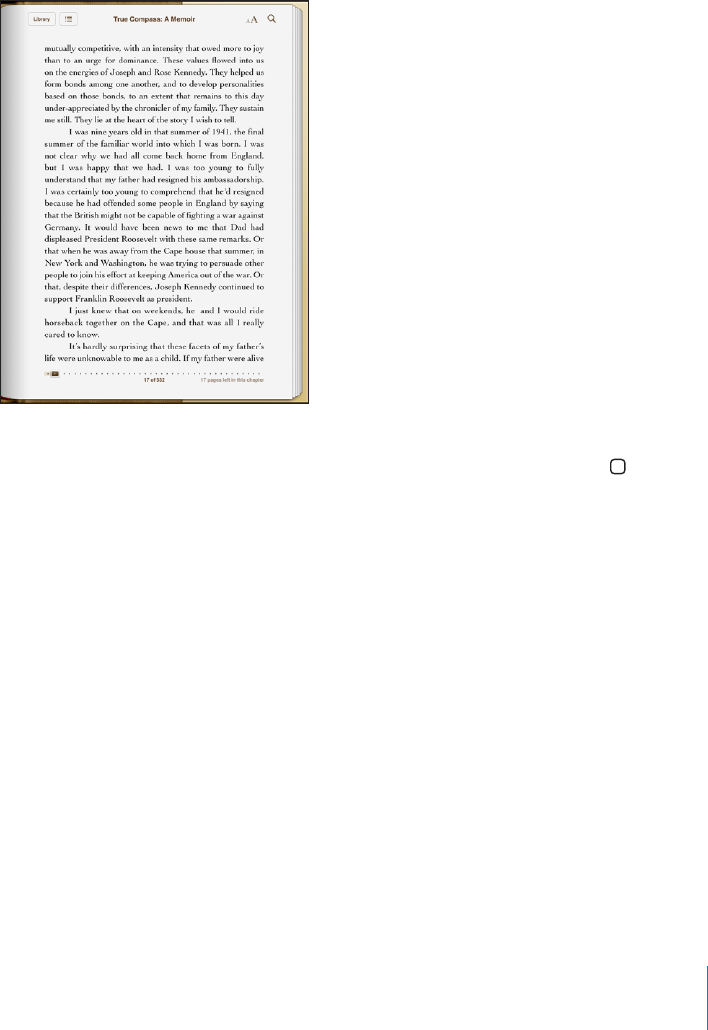
Books that you purchase are automatically synced to your iTunes library the next time
you sync iPad with your computer. This provides a backup in case you delete the book
from iPad. To view a deleted book, you must sync it back to iPad.
Reading Books
Reading a book is easy. Find the book you want to read, then tap to open it.
Turn pages: Tap or ick near the right or left margin of a page.
When you close a book, either by tapping Library or by pressing the Home button,
iBooks automatically remembers the page and returns to it the next time you open
the book.
Go to a specic page: Tap near the center of the current page to show the controls.
In the page navigator controls at the bottom of the page, drag until the desired page
number or chapter name appears, then let go to jump to that location.
Go to the table of contents: Tap near the center of the current page to show the
controls, then tap the Contents button. Tap an entry in the Contents to jump to that
location, or tap Resume to return to the current page.
Set or remove a bookmark: When you close a book, iBooks automatically remembers
where you left o and returns to it when you open the book again.
You can also insert a bookmark. Touch and hold any word on the page, then tap
Bookmark. To remove the bookmark, touch and hold the bookmarked word, then tap
Delete.
To read a book while lying down, use the screen rotation lock to prevent iPad from
rotating the display when you tilt iPad. For information, “Applications” on page 11.
103
Chapter 15 iBooks