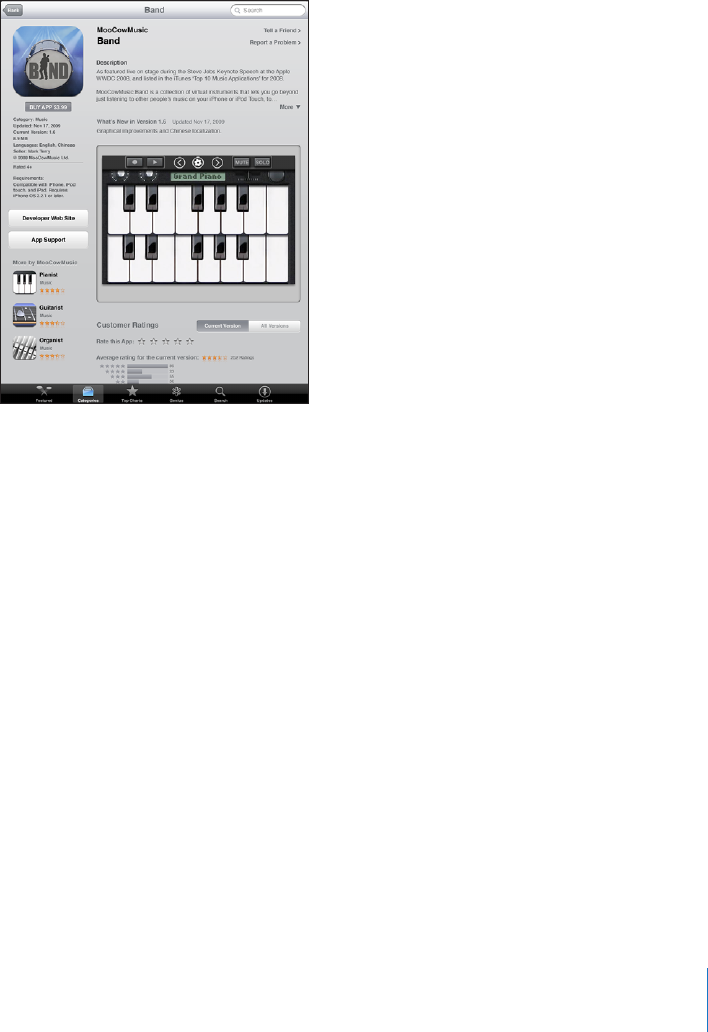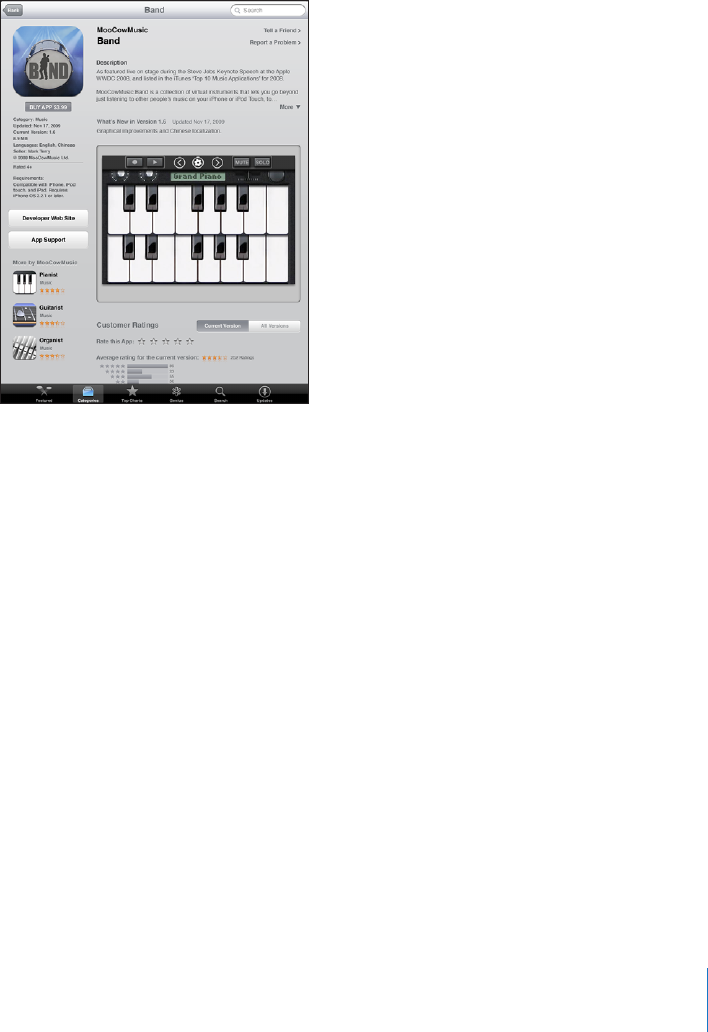
Search for applications: Tap the search eld at the top of the screen and enter one or
more words. Choose from the list of suggestions, or tap Search on the keyboard.
Getting More Information
Tap any application in a list to see the Info screen, which shows the application’s price,
screenshots, and ratings.
Email a link to the application’s Info page: Tap “Tell a Friend” at the top of the screen.
Report a problem: Tap “Report a Problem” at the top of the Info screen. Select a
problem from the list or type your comments, then tap Report.
View screenshots: Scroll down to the screenshots, then ick left or right to see
additional screenshots.
Get ratings and read reviews: Scroll down to “Customer Ratings & Reviews.”
Buying Applications
When you nd an application you want in the App Store, you can purchase and
download it to iPad. If the application is free, you can download it without charge after
providing your iTunes account information.
Once you download an application, it’s installed immediately.
Purchase and download an application:
1 Tap the price, then tap Buy App (or tap Free, then tap Install App).
2 Sign in to your account if requested, then tap OK.
If you don’t have an iTunes Store account, tap Create New Account to set one up.
97
Chapter 14 App Store