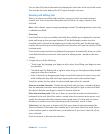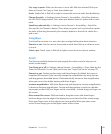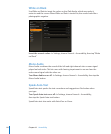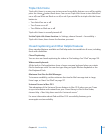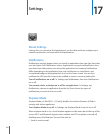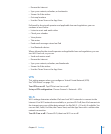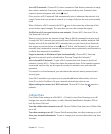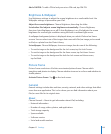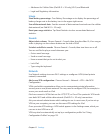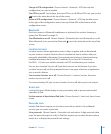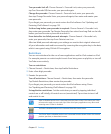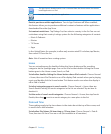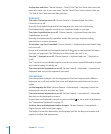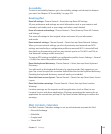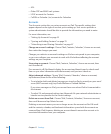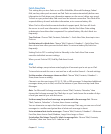Addresses for Cellular Data (iPad Wi-Fi + 3G only), Wi-Fi, and Bluetooth Â
Legal and Regulatory information Â
Usage
Show battery percentage: Turn Battery Percentage on to display the percentage of
battery charge next to the battery icon in the upper-right corner.
See cellular network data: See the amount of data sent and received over the cellular
data network (on iPad Wi-Fi + 3G only).
Reset your usage statistics: Tap Reset Statistics to clear accumulated data and
statistics.
Sounds
Adjust alerts volume: Choose General > Sounds, then drag the slider. Or, if no song or
video is playing, use the volume buttons on the side of iPad.
Set alert and eects sounds: Choose General > Sounds, then turn items on or o.
You can set iPad to play a sound whenever you:
Get an email message Â
Send an email message Â
Have an event that you’ve set to alert you Â
Lock iPad Â
Type using the keyboard Â
Network
Use Network settings to access Wi-Fi settings or congure a VPN (virtual private
network) connection.
Add a new VPN conguration: Choose General > Network > VPN > Add VPN
Conguration.
VPNs used within organizations allow you to communicate private information
securely over a non-private network. You may need to congure VPN, for example, to
access your work email on iPad.
iPad can connect to VPNs that use the L2TP, PPTP, or Cisco IPSec protocols. VPN works
over both Wi-Fi and cellular data network (iPad Wi-Fi + 3G only) connections.
Ask your network administrator which settings to use. In most cases, if you’ve set up
VPN on your computer, you can use the same VPN settings for iPad.
Once you enter VPN settings, a VPN switch appears in the Settings menu, which you
can use to turn VPN on or o.
VPN may also be automatically set up by a conguration prole. See “Using
Conguration Proles” on page 133 .
12 0
Chapter 17 Settings