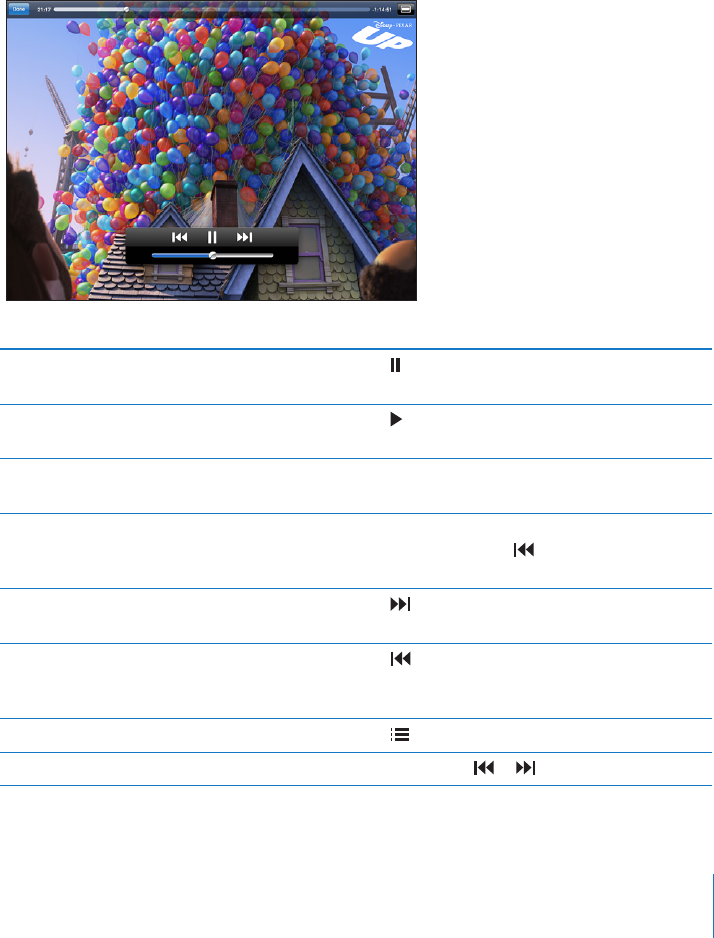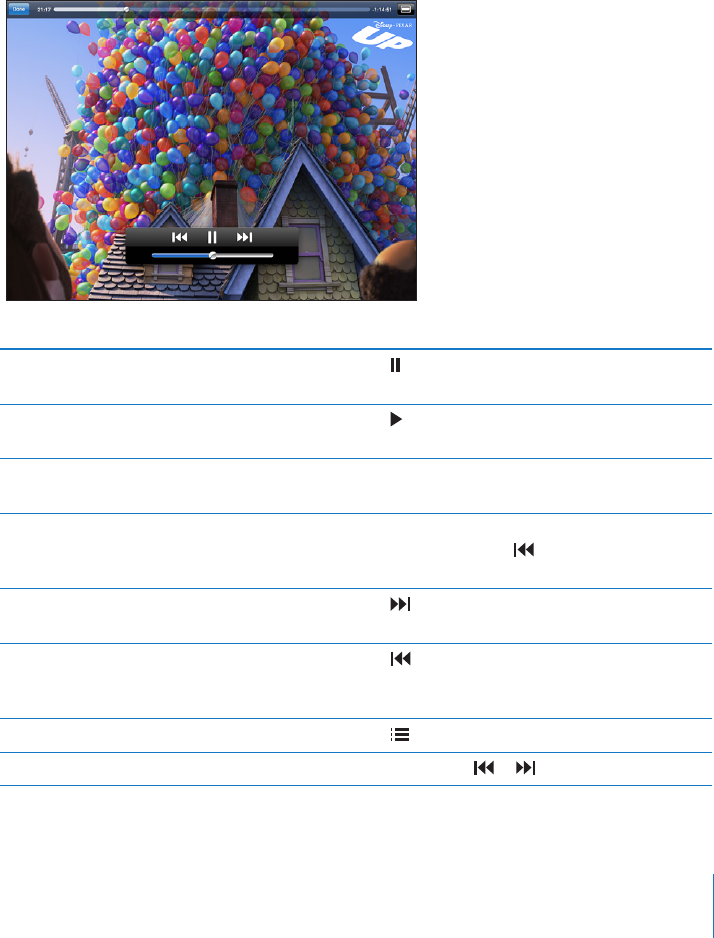
Display playback controls: While a video is playing, tap the screen to show the
controls. Tap again to hide them.
Controlling Video Playback
Rotate iPad to play videos play in widescreen orientation and take full advantage of
the display.
Drag the playhead along the scrubber bar to skip to any point in the video. To adjust
the scrub rate from fast to slow, slide your nger down as you drag the playhead along
the scrubber bar.
Up is available on iTunes. Up © Disney/Pixar. All rights reserved.
Pause a video Tap or press the center button (or equivalent
button) on a compatible headset.
Resume playback Tap or press the center button (or equivalent
button) on a compatible headset.
Raise or lower the volume Drag the volume slider or use the volume
buttons on a compatible headset.
Start a video over Drag the playhead on the scrubber bar all the
way to the left, or tap if the video doesn’t
contain chapters.
Skip to the next chapter (if available) Tap or press the center button (or equivalent
button) on a compatible headset twice quickly.
Go to the previous chapter (if available) Tap or press the center button (or equivalent
button) on a compatible headset three times
quickly.
Start playing at a specic chapter (if available) Tap , then choose a chapter from the list.
Rewind or fast-forward Touch and hold or .
57
Chapter 6 Videos