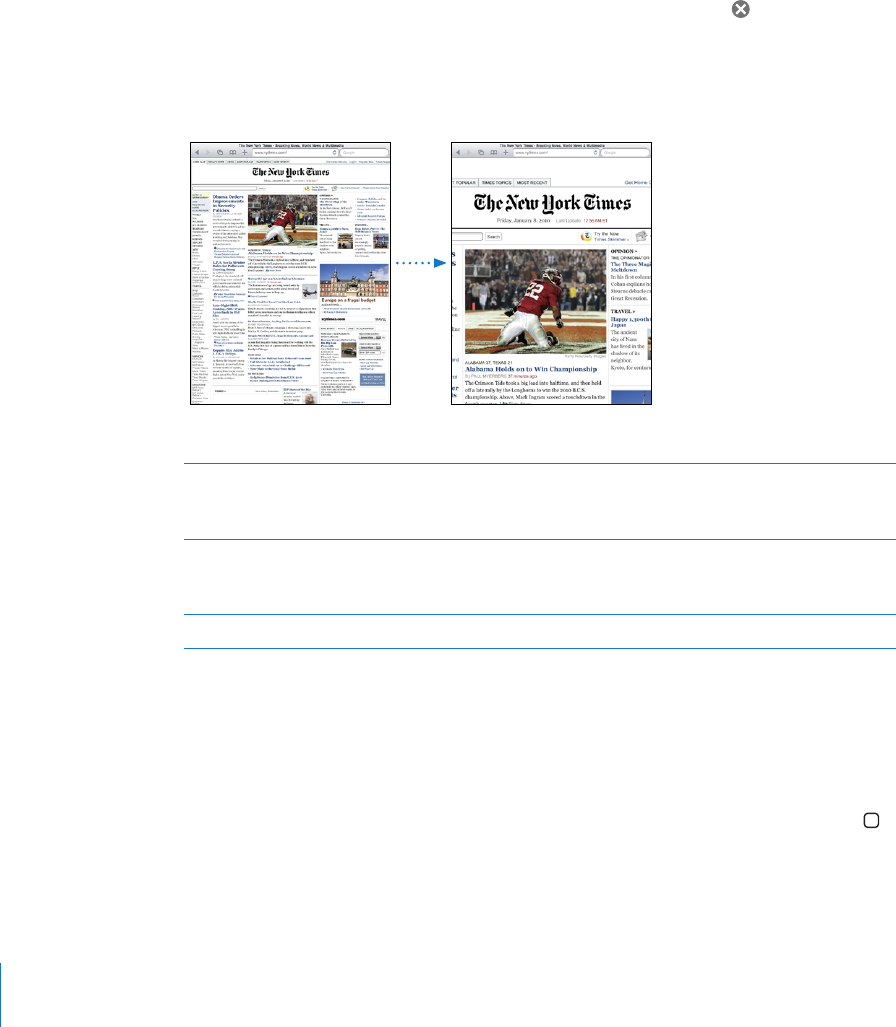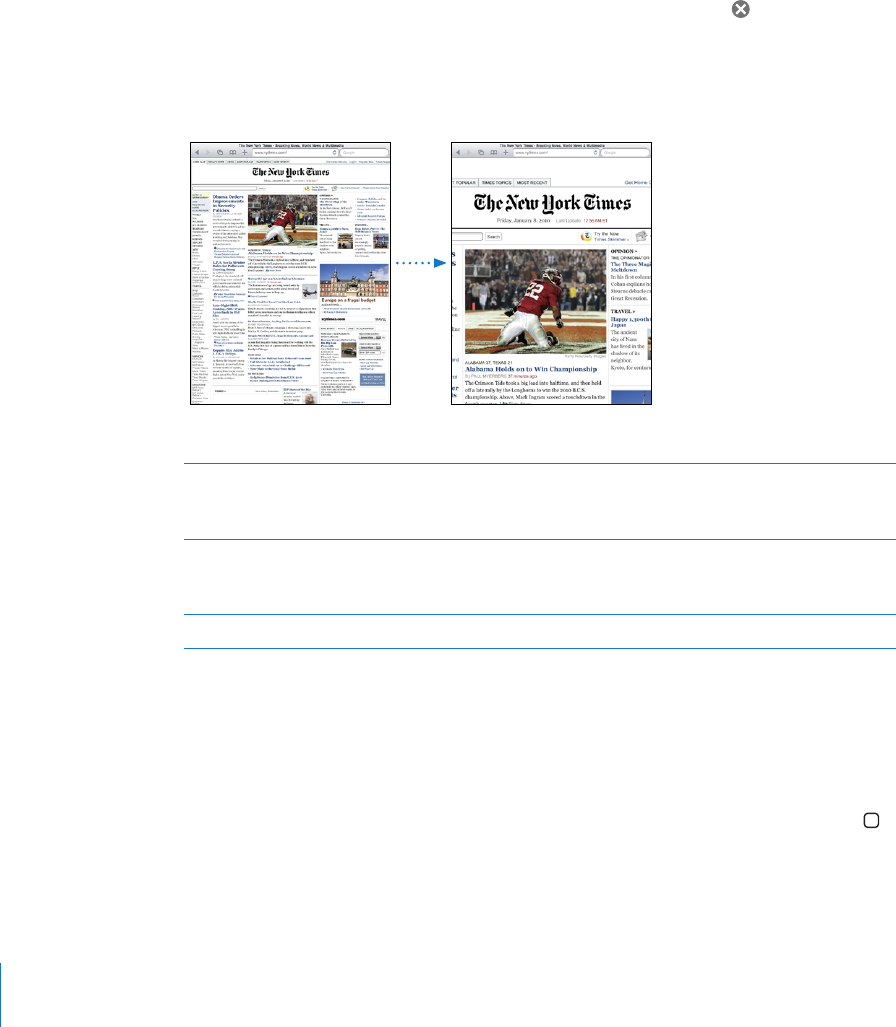
Opening Webpages
Open a webpage: Tap the address eld (in the title bar) to bring up the onscreen
keyboard, type the web address, then tap Go. If the address eld isn’t visible, tap the
status bar at the top of the screen to quickly scroll up to the address eld.
As you type, web addresses that start with those letters appear. These are bookmarked
pages or recent pages you’ve opened. Tap an address to go to that page. Keep typing
if you want to enter a web address that’s not in the list.
Erase the text in the address eld: Tap the address eld, then tap .
Zooming and Scrolling
Zoom in or out: Double-tap a column on a webpage to expand the column.
Double-tap again to zoom out.
You can also pinch to zoom in or out.
Scroll around a webpage Drag up, down, or sideways. When scrolling,
you can touch and drag anywhere on the page
without activating any links.
Scroll within a frame on a webpage Use two ngers to scroll within a frame on a
webpage. Use one nger to scroll the entire
webpage.
Scroll quickly to the top of a webpage Tap the status bar at the top of the iPad screen.
Navigating Webpages
Links on webpages typically take you to another place on the web.
Follow a link on a webpage: Tap the link.
Links on iPad can also display a location in Maps or create a preaddressed Mail
message. To return to Safari after a link opens another application, press the Home
button and tap Safari.
38
Chapter 3 Safari