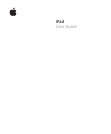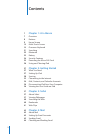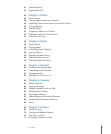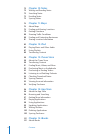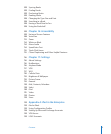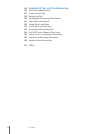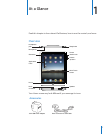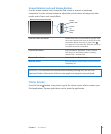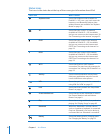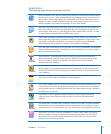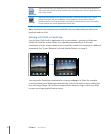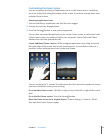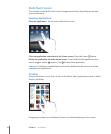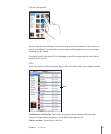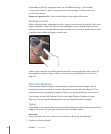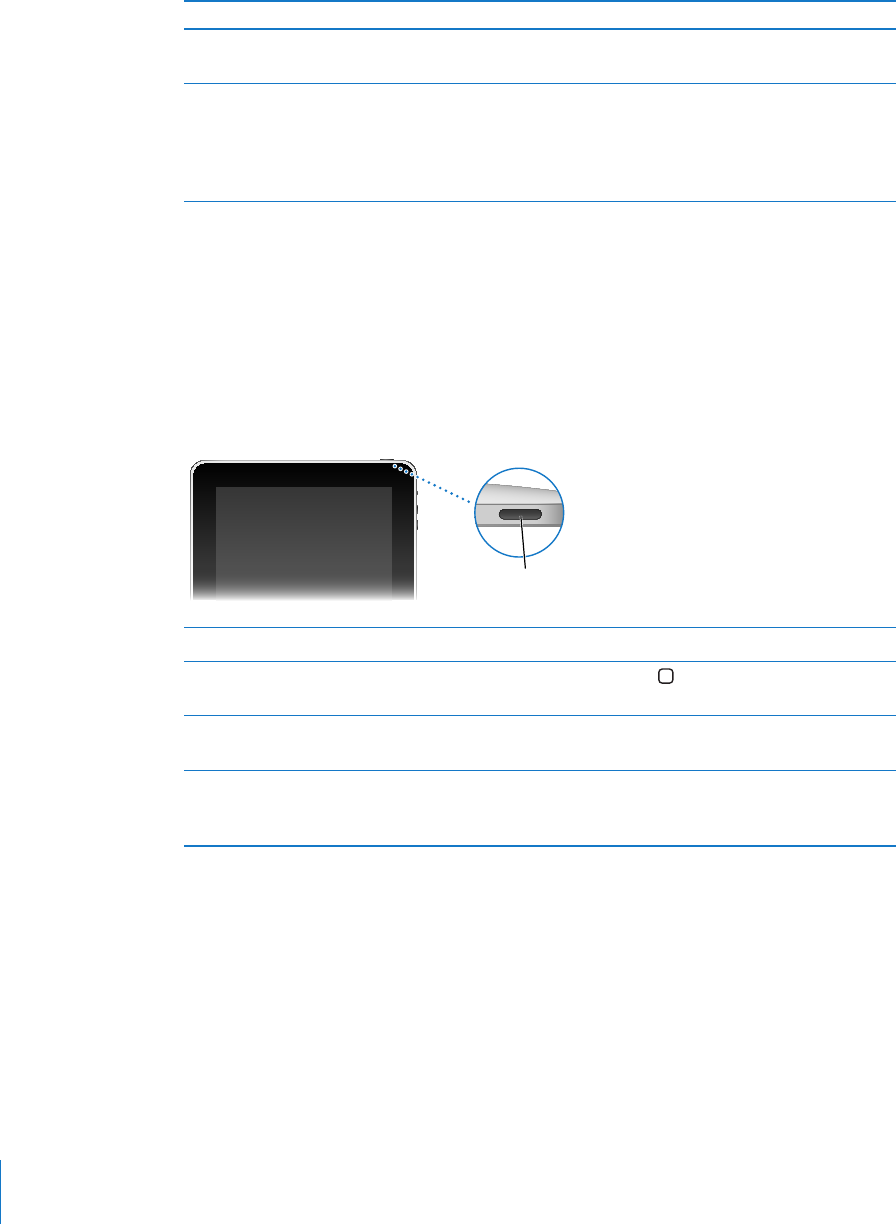
Item What you can do with it
10W USB power adapter Use the 10W USB power adapter to provide
power to iPad and charge the battery.
Dock Connector to USB Cable Use this cable to connect iPad to your computer
to sync, or to the 10W USB power adapter to
charge. Use the cable with the optional iPad
Dock or iPad Keyboard Dock, or plug it directly
into iPad.
Buttons
A few simple buttons make it easy to turn iPad on and o, lock the screen orientation,
and adjust the volume.
Sleep/Wake Button
You can lock iPad when you’re not using it. When you lock iPad, nothing happens if
you touch the screen, but you can still listen to music and use the volume buttons.
Sleep/Wake
button
Lock iPad Press the Sleep/Wake button.
Unlock iPad Press the Home button or the Sleep/Wake
button, then drag the slider.
Turn iPad on Press and hold the Sleep/Wake button until the
Apple logo appears.
Turn iPad o Press and hold the Sleep/Wake button for a few
seconds until the red slider appears, then drag
the slider.
If you don’t touch the screen for a minute or two, iPad locks automatically. To change
this, see “Auto-Lock” on page 121. If you want to require a passcode to unlock iPad,
see “Passcode Lock” on page 121.
8
Chapter 1 At a Glance