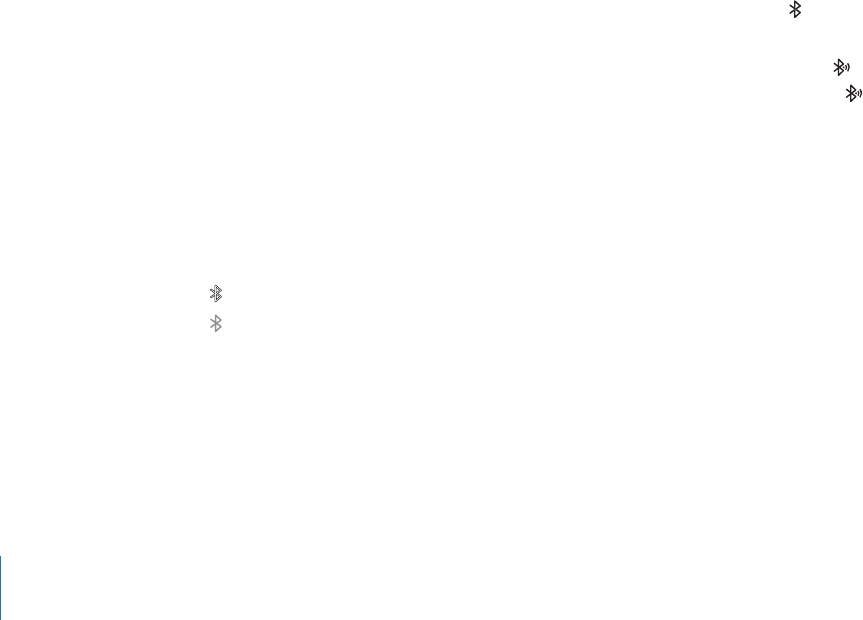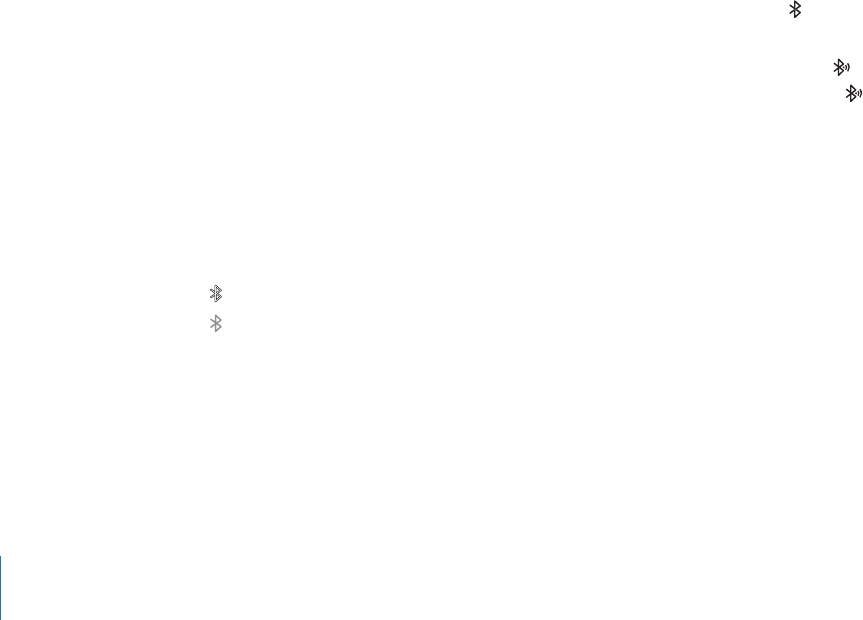
Spotlight also searches the names of built-in and installed applications on iPad.
If you have a lot of applications, you can use Spotlight to locate and open them.
Open an application from Spotlight: Enter the application name, then tap to open
the application.
You can choose which applications are searched and the order in which they’re
searched. In Settings, choose General > Home > Search Results.
Bluetooth
You can use iPad with a Bluetooth keyboard for wireless typing, or Bluetooth
headphones for wireless listening.
Pairing Bluetooth Devices
You must rst pair the keyboard or headphones with iPad before you can use them.
Pair a Bluetooth device with iPad:
1 Follow the instructions that came with the keyboard or headphones to make it
discoverable.
2 In Settings, choose General > Bluetooth, and turn Bluetooth on.
3 Select the keyboard or headphones and if prompted, enter the passkey or PIN number.
See the instructions about the passkey or PIN that came with your keyboard or
headphones.
After you pair the keyboard with iPad, the product name and a Bluetooth icon
appear on the screen.
After you pair headphones with iPad, the product name and a Bluetooth audio icon
appear on the screen when you’re viewing audio or video playback controls. Tap to
switch to a dierent audio output, such as the internal speaker.
To use the onscreen keyboard again, turn o Bluetooth (Settings > General >
Bluetooth), or press the Eject key on the Bluetooth keyboard.
Bluetooth Status
The Bluetooth icon appears in the iPad status bar at the top of the screen:
 (white): Bluetooth is on and a device is connected to iPad.
 (gray): Bluetooth is on but no device is connected. If you’ve paired a device with
iPad, it may be out of range or turned o.
 No Bluetooth icon: Bluetooth is turned o.
22
Chapter 1 At a Glance