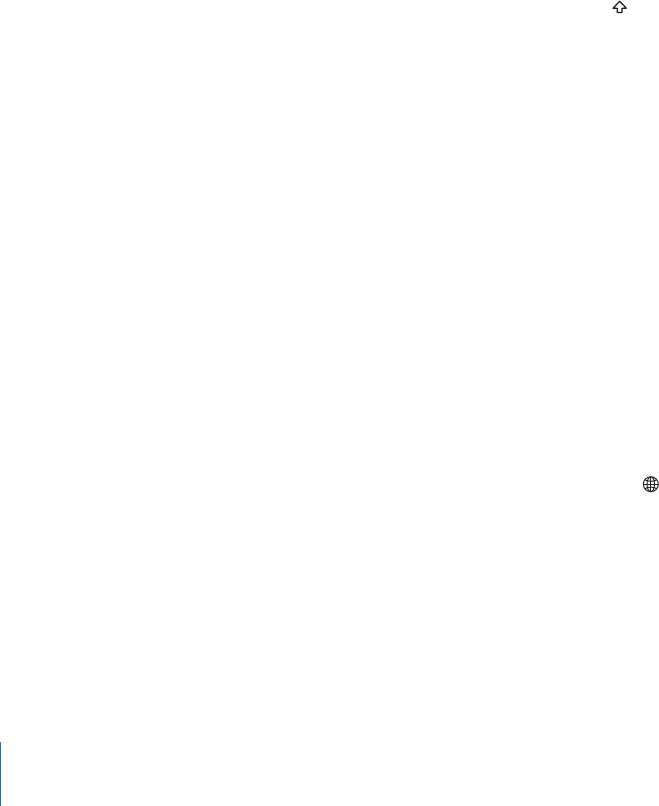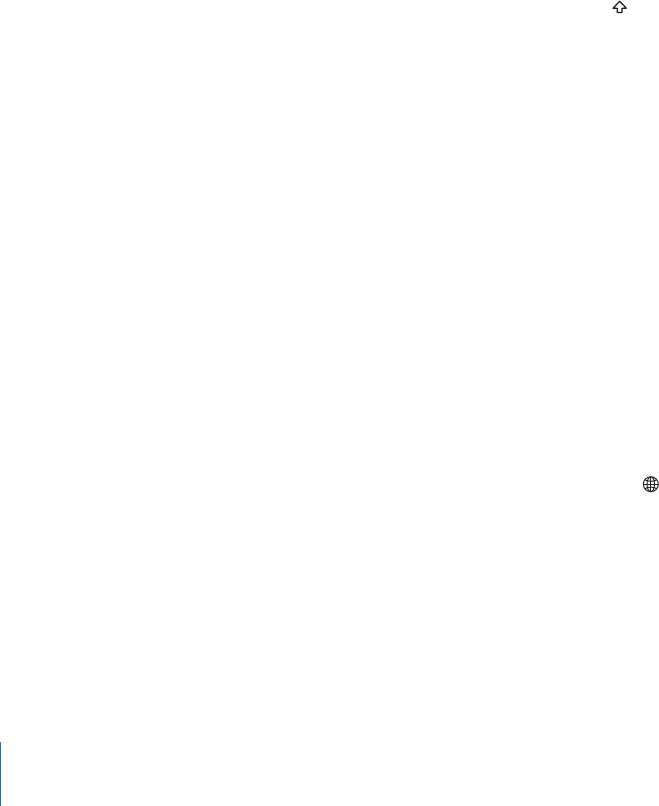
Set the date and time: Choose General > Date & Time. Tap Time Zone, then enter the
name of a major city in your time zone. Tap the “Date & Time” return button, then tap
“Set Date & Time” and enter the date and time.
Keyboard
Turn Auto-Correction on or o: Choose General > Keyboard, then turn Auto-
Correction on or o.
Normally, if the default keyboard for the language you select has a dictionary,
iPad automatically suggests corrections or completed words as you type.
Turn Auto-Capitalization on or o: Choose General > Keyboard, then turn Auto-
Capitalization on or o.
Normally, iPad automatically capitalizes words after you type sentence-ending
punctuation or a return character.
Set whether caps lock is enabled: Choose General > Keyboard, then turn Enable Caps
Lock on or o.
If caps lock is enabled and you double-tap the Shift key on the keyboard, all letters
you type are uppercase. The Shift key turns blue when caps lock is on.
Turn the “.” shortcut on or o: Choose General > Keyboard and turn “.” Shortcut on
or o.
The “.” shortcut lets you double-tap the space bar to enter a period followed by a space
when you’re typing. It’s initially on.
Turn international keyboards on or o: Choose General > Keyboards > International
Keyboards and turn on the keyboards you want.
International
Use International settings to set the language for iPad, turn keyboards for dierent
languages on or o, and set the date, time, and telephone number formats for your
region.
Set the language for iPad: Choose General > International > Language, choose the
language you want to use, then tap Done.
Turn international keyboards on or o: Choose General > International > Keyboards,
then turn on the keyboards you want.
If more than one keyboard is turned on, press and hold to see a menu of keyboards.
See “International Keyboards” on page 19.
Set date, time, and telephone number formats: Choose General > International >
Region Format, and choose your region.
The Region Format also determines the language used for the days and months that
appear in built-in iPad applications.
12 4
Chapter 17 Settings