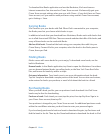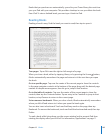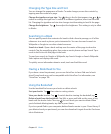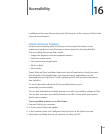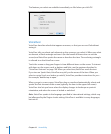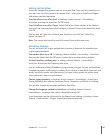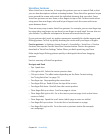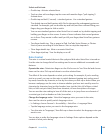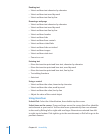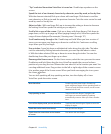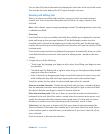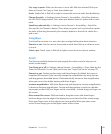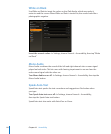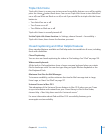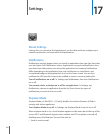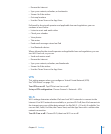Reading text
Select and hear text character-by-character Â
Select and hear text word-by-word Â
Select and hear text line-by-line Â
Browsing a webpage
Select and hear text character-by-character Â
Select and hear text word-by-word Â
Select and hear text line-by-line Â
Select and hear headers Â
Select and hear links Â
Select and hear form controls Â
Select and hear visited links Â
Select and hear links not visited Â
Select and hear images Â
Select and hear static text Â
Zoom in or out Â
Entering text
Move the insertion point and hear text, character-by-character Â
Move the insertion point and hear text, word-by-word Â
Move the insertion point and hear text, line-by-line Â
Text editing functions Â
Auto-text Â
Using a control
Select and hear the value, character-by-character Â
Select and hear the value, word-by-word Â
Select and hear the value, line-by-line Â
Adjust the value of the control object Â
Using VoiceOver
Unlock iPad: Select the Unlock button, then double-tap the screen.
Select items on the screen: Drag your nger across the screen. VoiceOver identies
each element as you touch it. You can also move systematically from one element
to the next by icking left or right with one nger. Elements are selected from left
to right, top to bottom. Flick right to go to the next element, or ick left to go to the
previous element.
11 0
Chapter 16 Accessibility