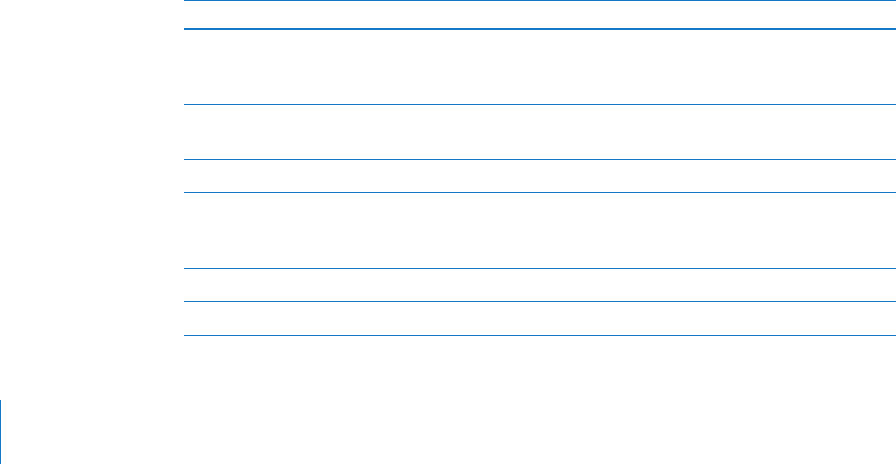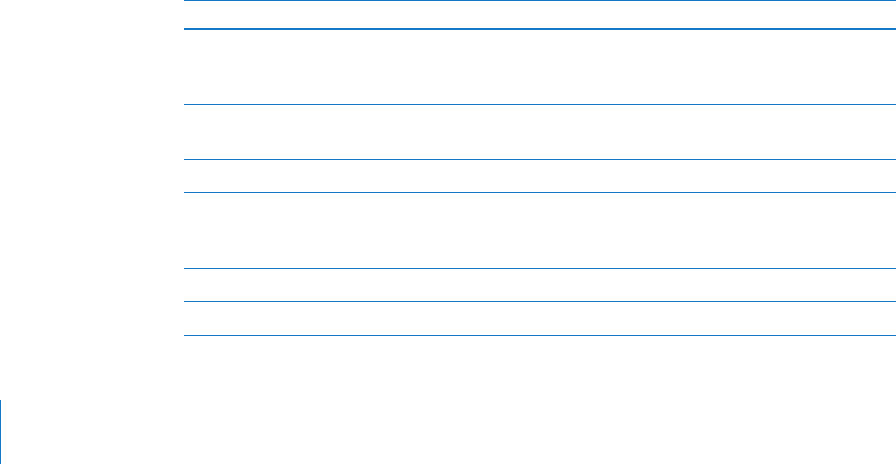
Restarting and Resetting iPad
If something isn’t working right, try restarting iPad, force quitting an application,
or resetting iPad.
Restart iPad: Press and hold the Sleep/Wake button until the red slider appears.
Slide your nger across the slider to turn o iPad. To turn iPad back on, press and hold
the Sleep/Wake until the Apple logo appears.
Force quit an application: Press and hold the Sleep/Wake button on top of iPad for a
few seconds until a red slider appears, then press and hold the Home button until the
application quits.
If you can’t turn o iPad or if the problem continues, you may need to reset iPad.
This should be done only if turning iPad o and on doesn’t resolve the problem.
Reset iPad: Press and hold the Sleep/Wake button and the Home button at the same
time for at least ten seconds, until the Apple logo appears.
iPad Still Doesn’t Respond After Reset
Reset iPad settings. From the Home screen choose Settings > General > Reset > Â
Reset All Settings. All your preferences are reset, but your data and media aren’t
deleted.
If that doesn’t work, erase all content on iPad. See “ Â Resetting iPad” on page 12 5.
If that doesn’t work, restore the iPad software. See “ Â Updating and Restoring iPad
Software” on page 13 9.
Safety, Service, and Support Information
The following table describes where to get more iPad-related safety, software,
and service information.
To learn about Do this
Using iPad safely See the iPad Important Product Information Guide
at www.apple.com/support/manuals/ipad for the
latest safety and regulatory information.
iPad service and support, tips, forums,
and Apple software downloads
Go to www.apple.com/support/ipad.
The latest information about iPad Go to www.apple.com/ipad.
Using iTunes Open iTunes and choose Help > iTunes Help. For
an online iTunes tutorial (available in some areas
only), go to www.apple.com/support/itunes.
MobileMe Go to www.me.com.
Using iPhoto on Mac OS X Open iPhoto and choose Help > iPhoto Help.
144
Appendix B Tips and Troubleshooting