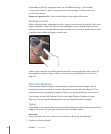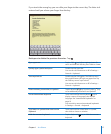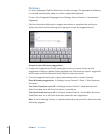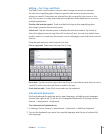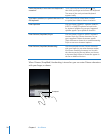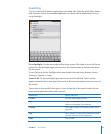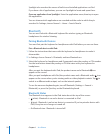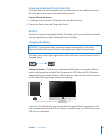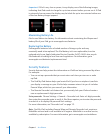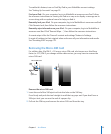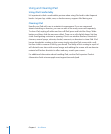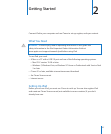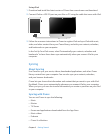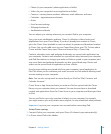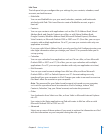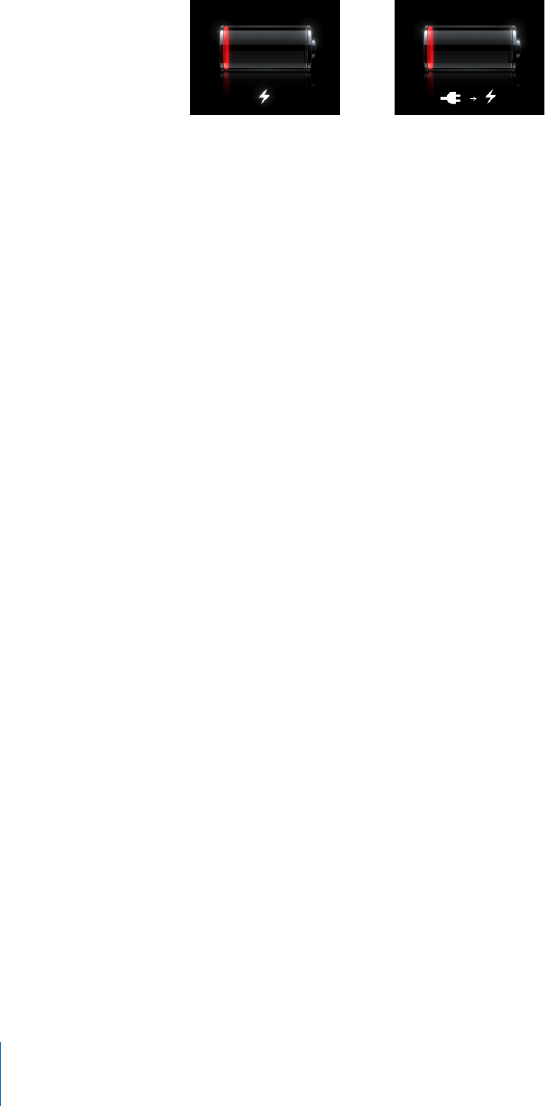
Important: If iPad is very low on power, it may display one of the following images,
indicating that iPad needs to charge for up to ten minutes before you can use it. If iPad
is extremely low on power, the display may be blank for up to two minutes before one
of the low-battery images appears.
or
Maximizing Battery Life
iPad a uses lithium-ion battery. For information about maximizing the lifespan and
battery life of your iPad, go to www.apple.com/batteries.
Replacing the Battery
Rechargeable batteries have a limited number of charge cycles and may
eventually need to be replaced. The iPad battery isn’t user replaceable; it can be
replaced only by an Apple Authorized Service Provider (AASP). AASPs also recycle
iPad batteries according to local laws and regulations. For information, go to
www.apple.com/batteries/replacements.html.
Security Features
Security features help protect the information on iPad from being accessed by others.
For example:
You can set up a passcode that you must enter each time you turn on or wake Â
up iPad.
The Find My iPad feature helps you locate iPad if you lose or misplace it, and lets Â
you display a message on your iPad to help someone return it to you. It includes
Remote Wipe, which lets you erase all your information.
The Remote Passcode Lock feature lets you remotely lock your iPad and create a Â
new or replacement 4-digit passcode.
Set a passcode: Choose Settings > General > Passcode Lock. Enter a 4-digit passcode,
then enter the passcode again to verify it. iPad then requires you to enter the passcode
to unlock it or to display the passcode lock settings.
For more information, see “Passcode Lock” on page 121.
Note: Find My iPad, including Remote Wipe and Remote Passcode Lock, requires a
MobileMe account and is not available in all regions. MobileMe is an online service,
available by subscription. For more information, go to www.apple.com/mobileme.
24
Chapter 1 At a Glance