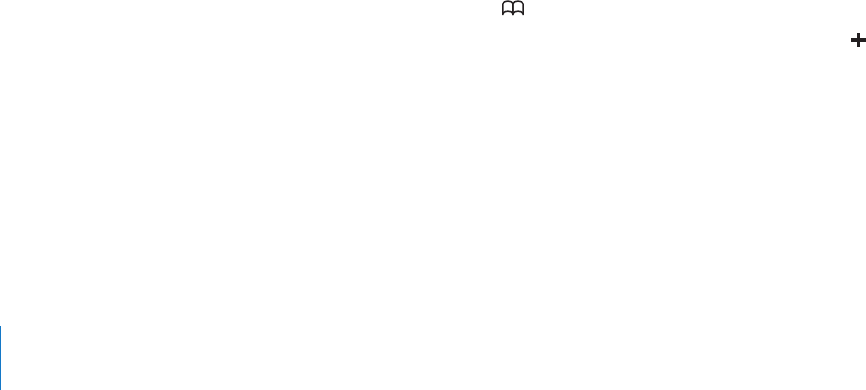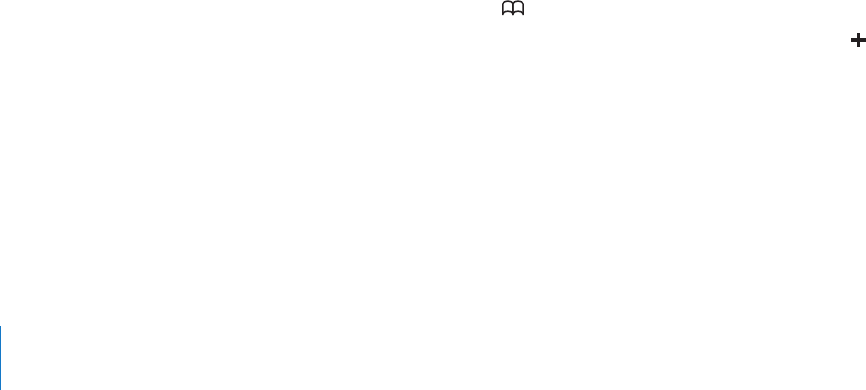
When you disable contacts or calendars in an MobileMe or Exchange account, or if you
delete an account, iPad asks if you want to keep information or delete it.
Push Accounts
MobileMe, Microsoft Exchange, and Yahoo! Mail are “push” accounts. When new
information is available, such as the arrival of an email message, the information is
automatically delivered (pushed) to iPad. (In contrast, “fetch” services require your email
software to periodically check with your service provider to see if new messages have
arrived, and then request them to be delivered.) MobileMe and Exchange also use
push to sync your contacts, calendars, and bookmarks (MobileMe only) if you select
those items in the account settings.
Synced information is transferred automatically over your Internet connection; you
don’t need to connect iPad to your computer to sync. iPad can receive pushed data
over an Internet connection only when iPad is awake (the screen is on, or you connect
iPad to your computer or a 10W USB power adapter).
If you enable Find My iPad for your MobileMe account, make sure Push is turned on
for Fetch New Data. In Settings, choose “Mail, Contacts, Calendars” > Fetch New Data.
If Push is o, tap to turn it on.
Disconnecting iPad from Your Computer
Unless iPad is syncing with your computer, you can disconnect it at any time.
When iPad is syncing with your computer, the iPad Home screen shows “Sync in
progress.” If you disconnect iPad before it nishes syncing, some data might not
transfer. When iPad nishes syncing, iTunes shows “iPad sync is complete.”
Cancel a sync: Drag the slider on iPad.
Viewing the User Guide on iPad
The iPad User Guide, optimized for viewing on iPad, is available at help.apple.com/ipad.
View the guide on iPad: In Safari, tap , then tap the iPad User Guide bookmark.
Add an icon to the Home screen for convenience: When viewing the guide, tap ,
then tap “Add to Home Screen.”
View the guide in a dierent language: Tap Languages below the name of the guide,
then tap the language you want.
36
Chapter 2 Getting Started