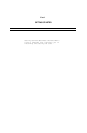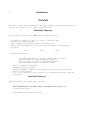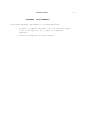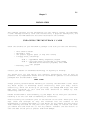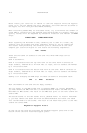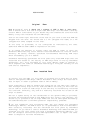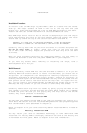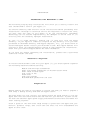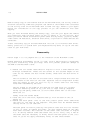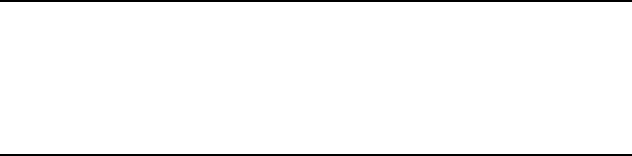
2.4 INSTALLATION
The posts on the bottom of the card are installed at the factory. These posts
help level and support the card.
The holes at the top of the card are to add keyboard support posts. These posts
need to be installed by you before inserting the card into the computer. These
posts directly support the keyboard.
Speaker Connector Port
On the bottom left aide of the card is a round hole. You will insert the //c’s
moles speaker connector through this hole and onto the two pins underneath it
after installing the MultiRam C Card into the Apple.
Connector Pins
Turn the card upside down so that you can examine the bottom of the card.
Remove the anti—static foam from the sets of pins on the bottom of the card to
inspect the pins.
There are four rows of pins, each row containing twenty pins. These pins must
be straight and parallel to one another to be correctly inserted into the CPU
and MMU sockets on the //c motherboard. They must not be damaged or you will
not be able to insert the card into the //c. Always cover these pins with the
anti—static foam whenever the card is out of the computer to avoid damaging the
pins by accident. Reinsert the foam over the pins.
INSTALLING ADDITIONAL MEMORY
The MultiRam C Card has two banks of eight sockets labeled Bank A and Bank B.
Either a set of eight 256K or 64K dynamic RAM chips may be installed in each
bank.
With the two banks, there are three memory combinations possible as Table 2.1
shows. A 64K and 128K combination are not shown as each card is shipped with a
minimum of 256K in Bank A.
Table 2.1 R a m B a n k s A n d S i z e C o m b i n a
t i o n s
1 2 3
---- ---- ----
BANK A 256K 256K 256K
BANK B 64K 256K
---- ---- ----
Total 256K 320K 512K
If your card has only 256K of RAM installed, you say wish to add RAM to
it at a
future date to increase Its memory. RAM may be installed by you, the dealer,
or Checkmate Technology.