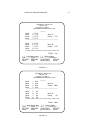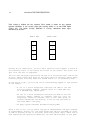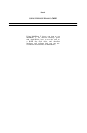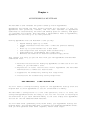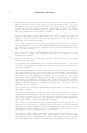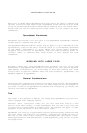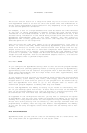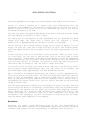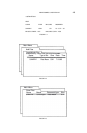APPLEWORKS & MULTIRAM 4.3
lower right corner does not show this loss because the overlay manager
does not reserve apace for all AppleWorks program segments. AppleWorks
will allow data files to overwrite all but a few key program segments
option two loads in during the boot. Program segments can be
overwritten because AppleWorks will search for the Program disk and load
the required program segments if it does not find what it needs in
memory.
You may want to run the AppleWorks memory expansion program twice and
configure one set of disks with the “Y” option and one set with the “N”
option. You will then be able to see how each version operates and
decide which better fits your needs.
4. Insert your backup Startup disk into disk drive 1 for modification when
prompted to do so by the instructions on screen. If AppleWorks is on
hard disk, enter the pathname leading to the program as described on
screen.
The floppy drive will stop in approximately twenty seconds. When it
stops, your backup Startup disk will be reedy for use with MultiRam C.
Be sure you label this disk appropriately to avoid later confusion.
If AppleWorks is on hard disk, both Startup and Program files will be
modified and you will see a message at the end informing you that
AppleWorks has been successfully modified. Enter BASIC and type the
pathname that leads to your modified AppleWorks program
“APLWORKS.SYSTEM.” You may want to descriptively rename the
“/APPLEWORKS” program name to avoid any future confusion.
5. Insert your backup Program disk into disk drive 1 for modification when
prompted to do so. The disk will atop in approximately one minute. You
will see a screen informing you that AppleWorks has been successfully
modified. Label your modified Program disk to avoid any future
confusion.
After you have modified your disks, the only way you can change the
configuration is to start at the beginning with a new backup copy of your
AppleWorks disks and then re—configure the disks with the desired Option.
Insert the new Startup disk into disk drive 1 and press
Control+[Open~Apple]+Reset to boot the new, more powerful AppleWorks MultiRam
provides you!
APPLEWORKS RESTRICTIONS
AppleWorks has a number of internal restrictions with regard to file sizes,
memory capacity, etc. This section discusses theme restrictions and changes the
MultiRam C modification makes regarding the limitations. where applicable.
Modifications to overcome restrictions not changed by the current AppleWorks
memory expansion disk are planned. Software updates will be available to
registered MultiRam C owners. See Chapter 10 for details.