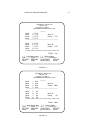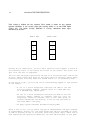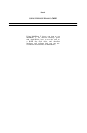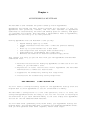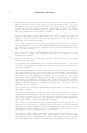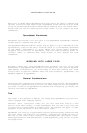3.6 TESTING & TROUBLESHOOTING
Test Results
Several reasons may lie behind an appearance of a blank square or a “X” in a
square. If these results are shown as the result of your testing, write down
the socket number of those chips that test “bad.” Turn off the Apple //c, open
its case following the instructions in Chapter 2 remove its cover, lift back
the keyboard and visually inspect the MultiRam C Card.
If an entire bank shows “bad”, there is probably no RAM in that bank. This is
easily verified. if one chip in a bank shows bad, it is also easy to see if
that chip is missing.
If there is a chip in the socket marked “bad”, first inspect the chip. Make
certain it matches the memory size of the other chips in its bank, If it does,
neat check to see that all of its pins are firmly inserted Into the socket. A
chip say read “had” if one of its legs is bent under the chip or if a pin is
sticking outside the socket.
If none of the preceding are true, then the PAM identified as “bad” is probably
defective. You may try swapping the chip with other RAM shown as good and rerun
the test to confirm the first test results.
If the defective RAM was originally shipped with the card (see Chapter 2 for the
shipping code on the card) or is RAM from a Checkmate Technology RAM iii, then
turn to Chapter 10 for warranty service information.
If the RAM is not from Checkmate Technology, check with the store that sold you
the RAM regarding replacement. As discussed in Chapter 10, Checkmate Technology
will replace other company’s bad RAM for a service tee.
If your card does not work properly although the RAM test indicates RAM on the
card is good, please call the Customer Service Department as outlined in Chapter
10 for help.
NON—RAM PROBLEMS
Common sources of problems other than a RAM malfunction exist. If your card or
your computer is not working correctly with the MultiRam C Card installed, open
the //c case following the instructions in Chapter 2 and check for the following
conditions.
Visually inspect both the 65C02 CPU and MMU you removed from the //c motherboard
and placed onto the MultiRam C Card. Each pin of these two chips must be firmly
socketed in order for the //c to work properly. If only one pin of either of
these two components is outside the socket or bent under the socket, the entire
Apple may not work. If any pins are out of their sockets or best under the
sockets, remove the chip, straighten the pins not seated and reinstall the chip.
Check to be certain the notch of both the CPU and MMU face left toward the RAM
on the card. If not, remove the component and reinsert it with the notch
punting to the left.